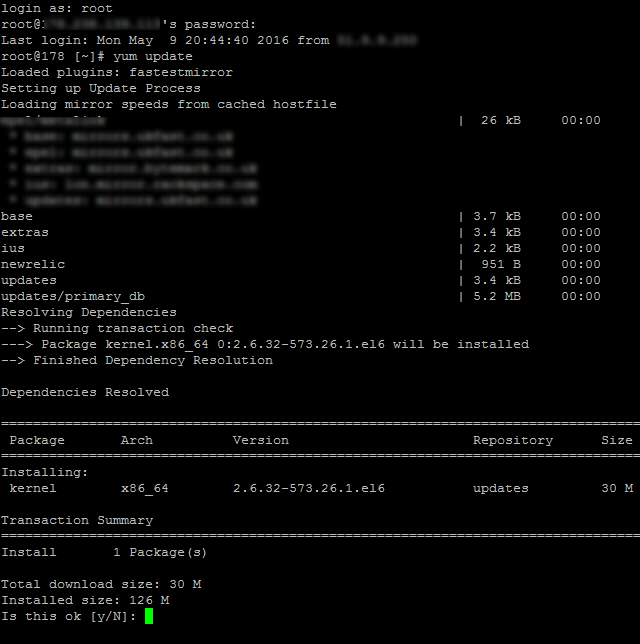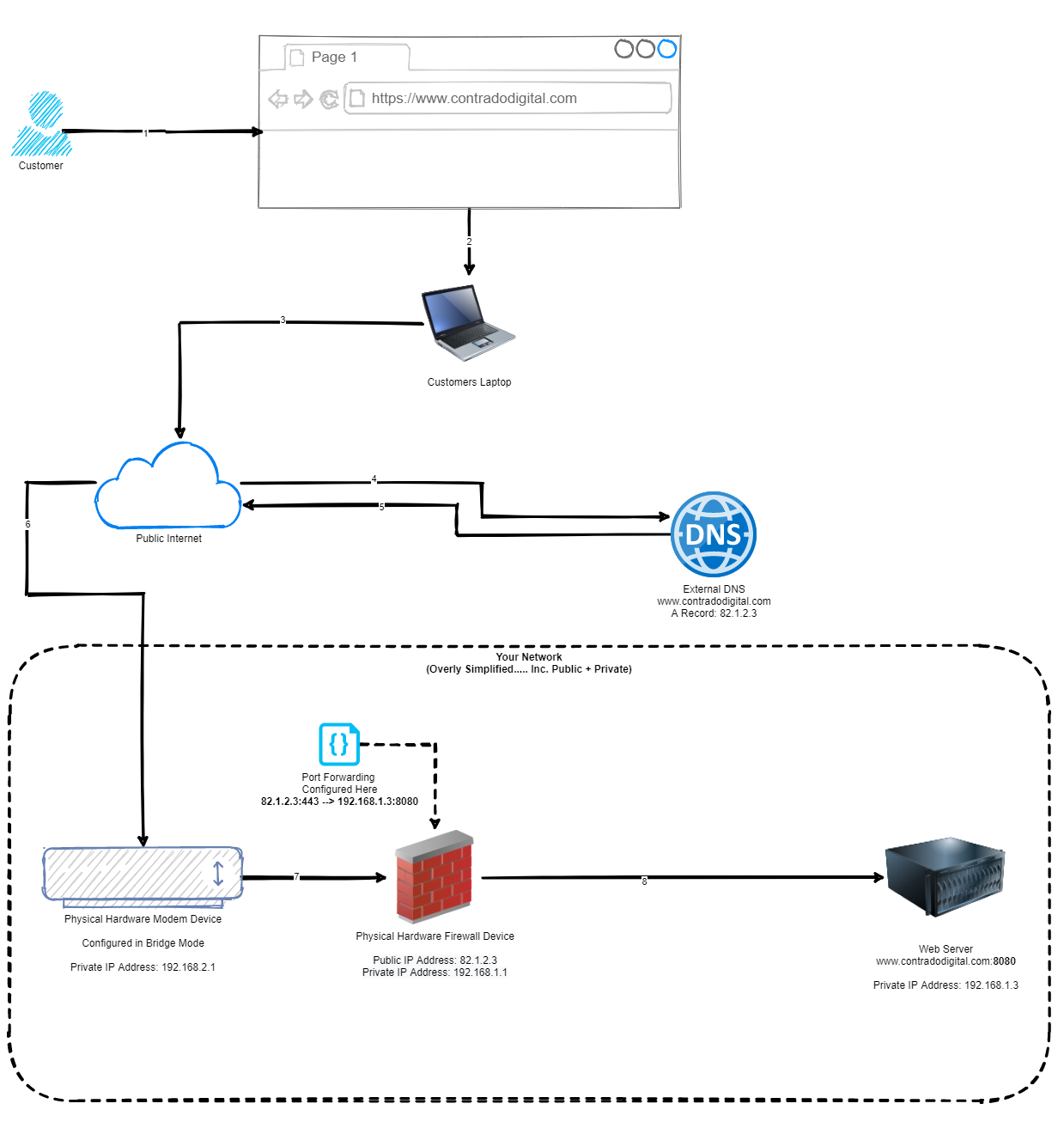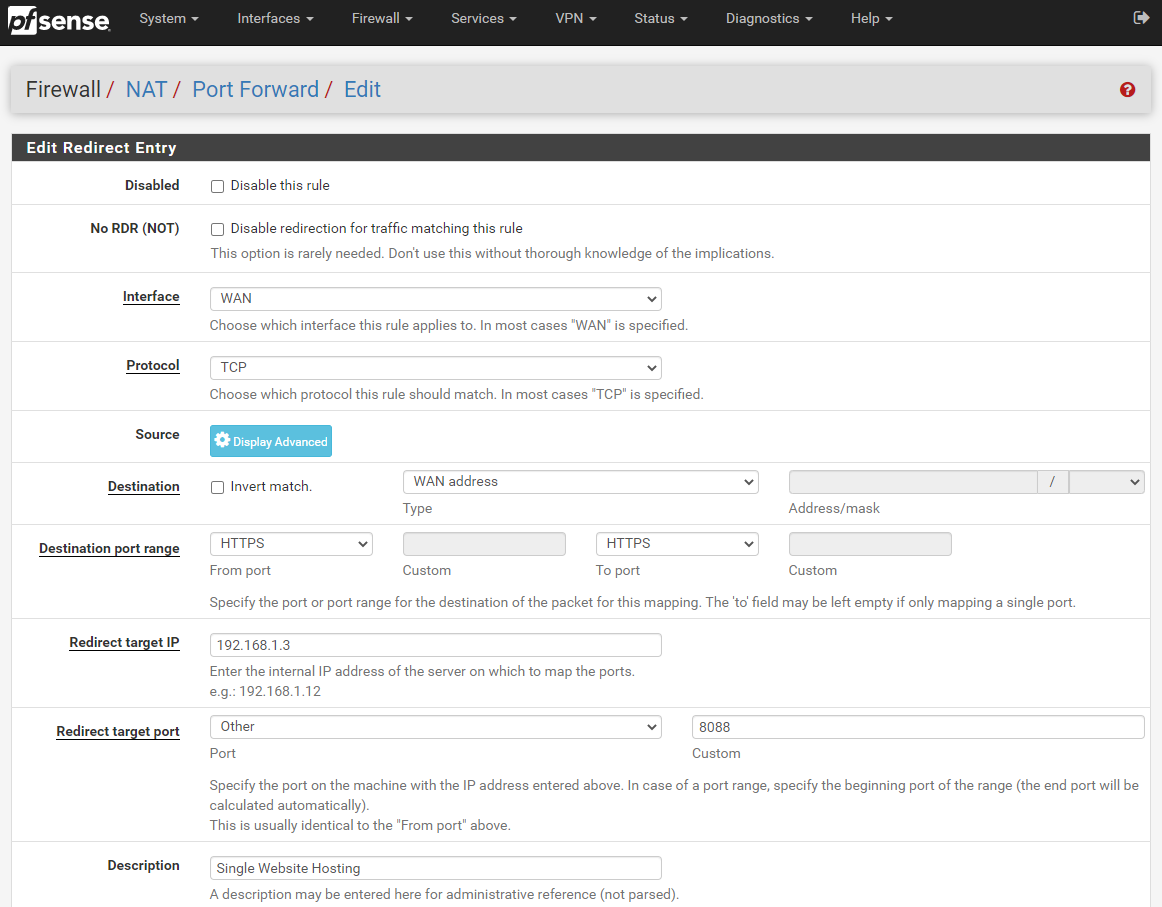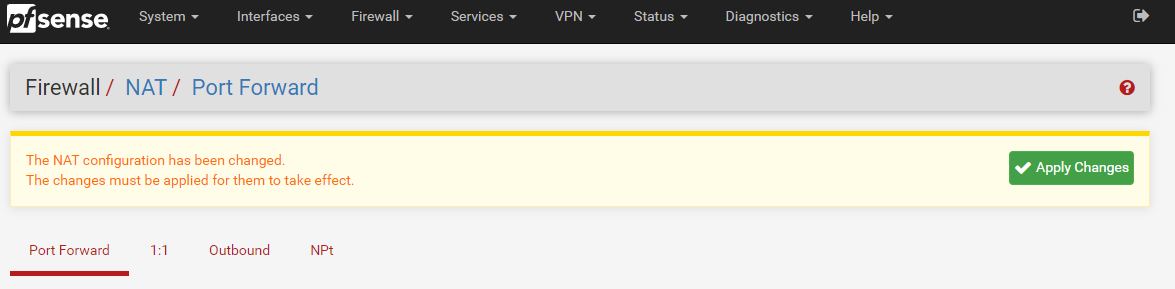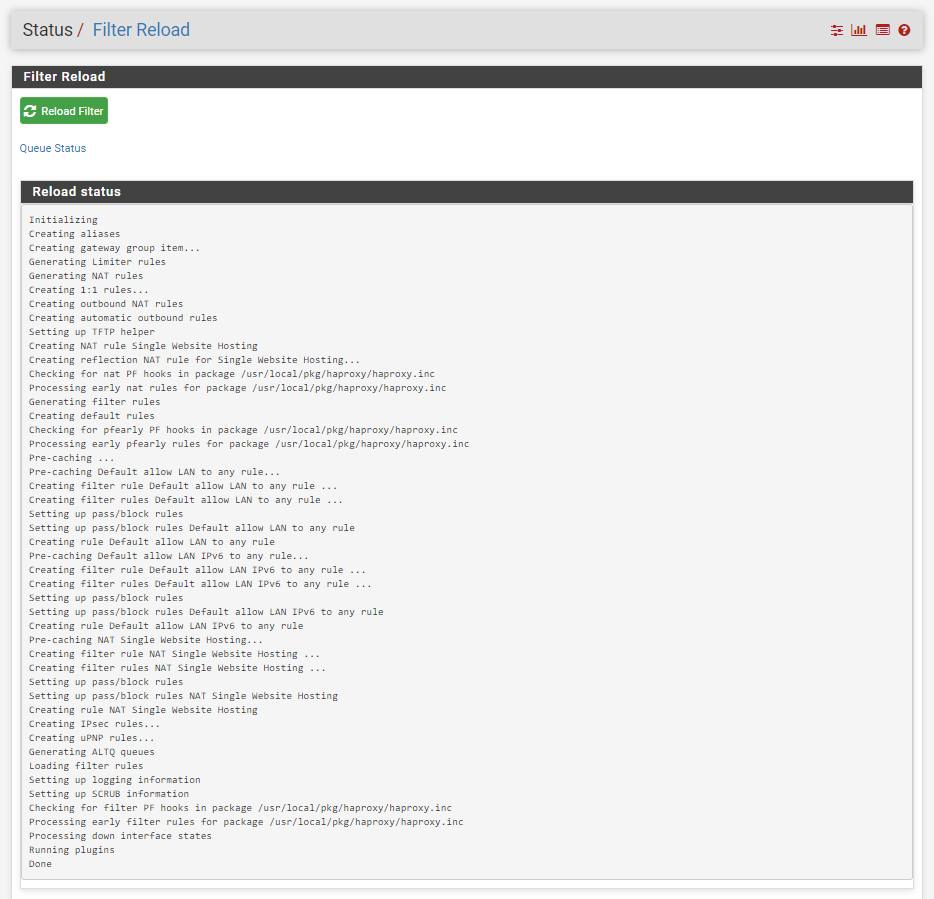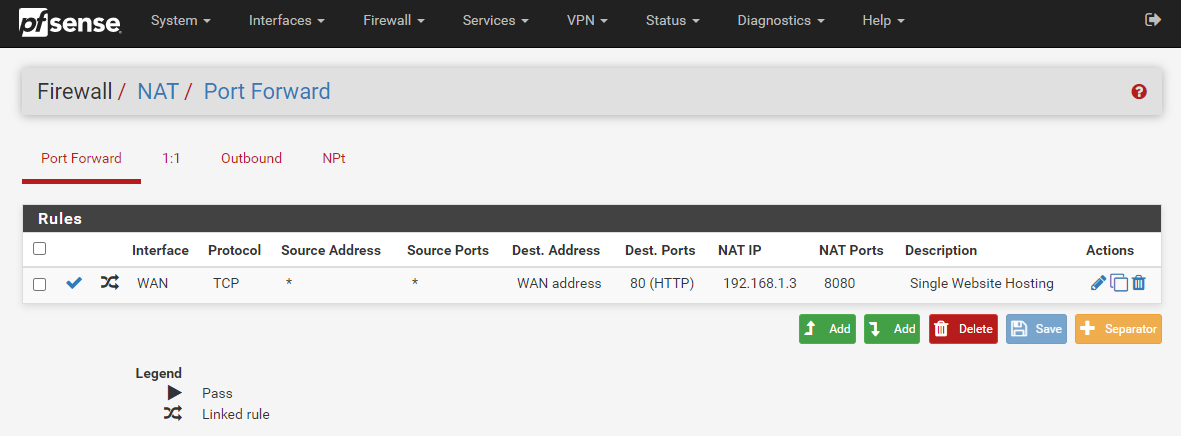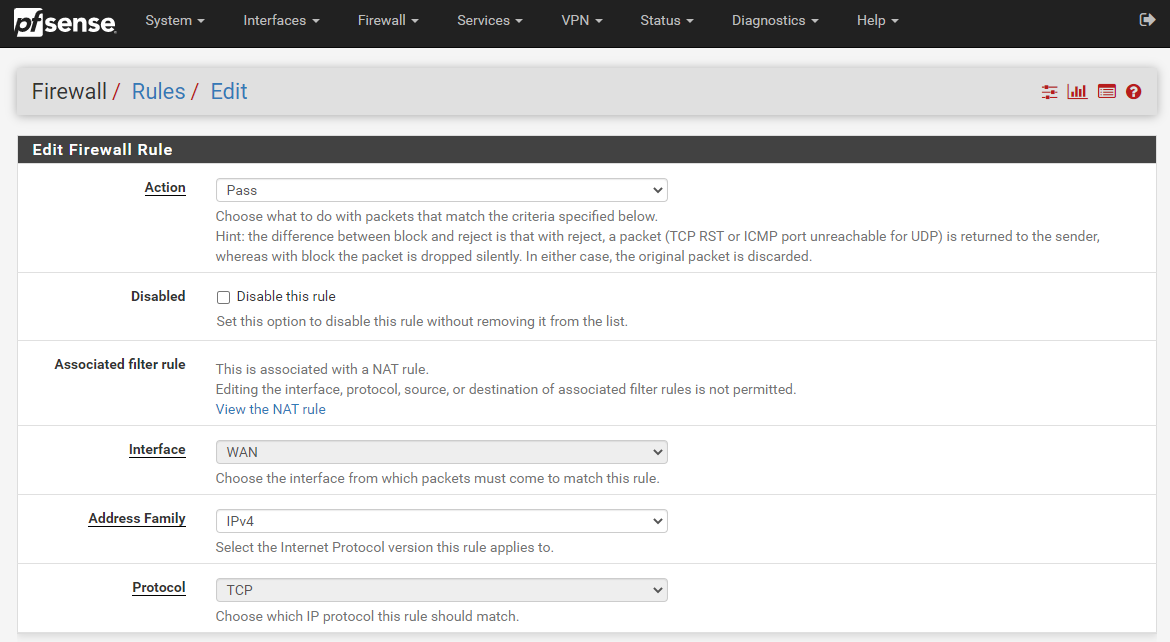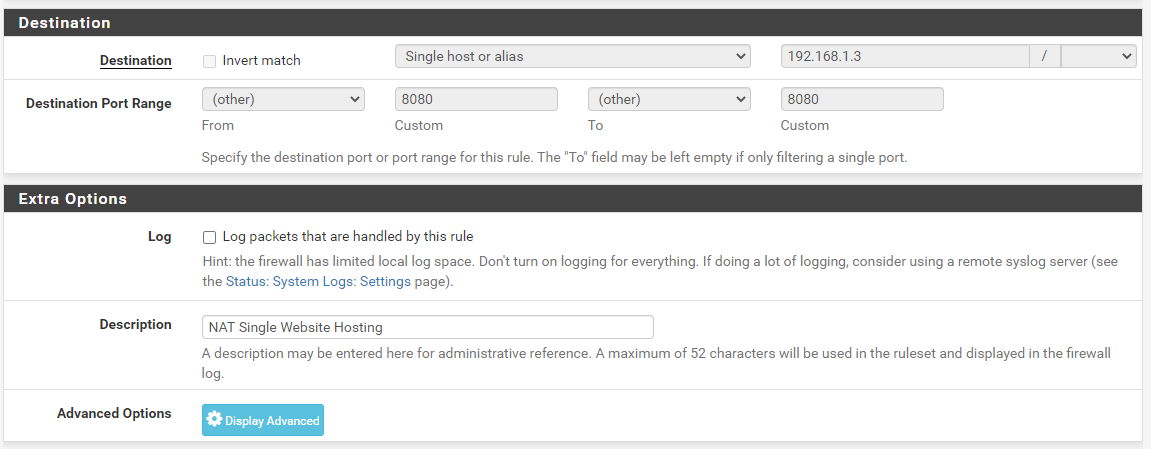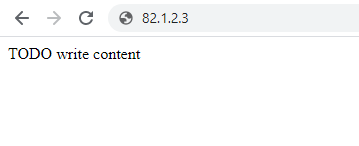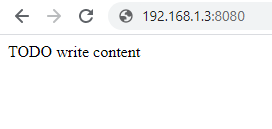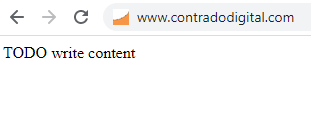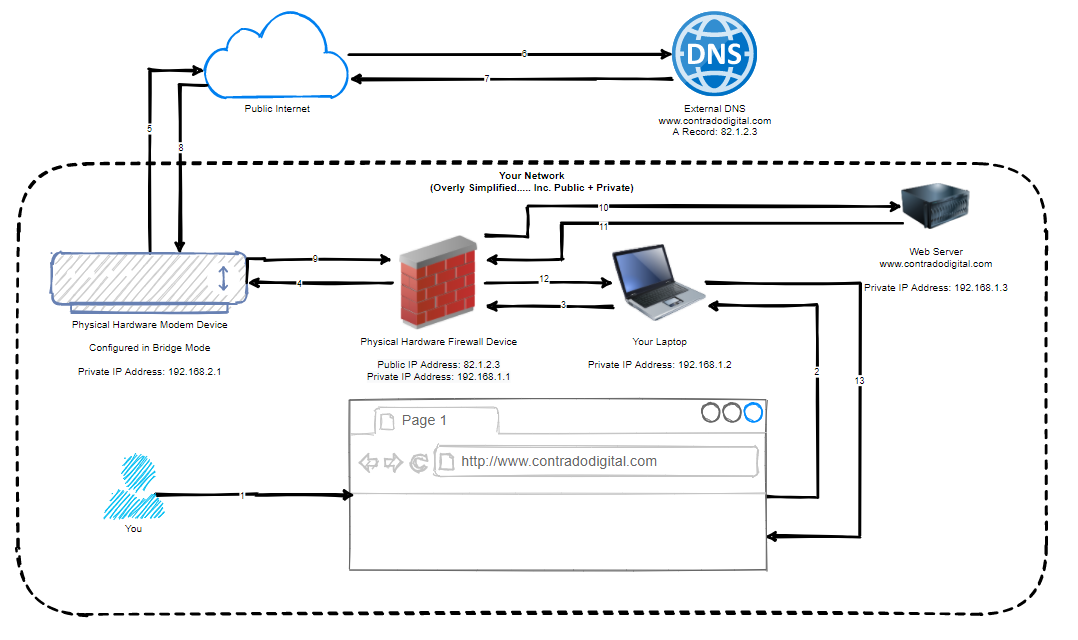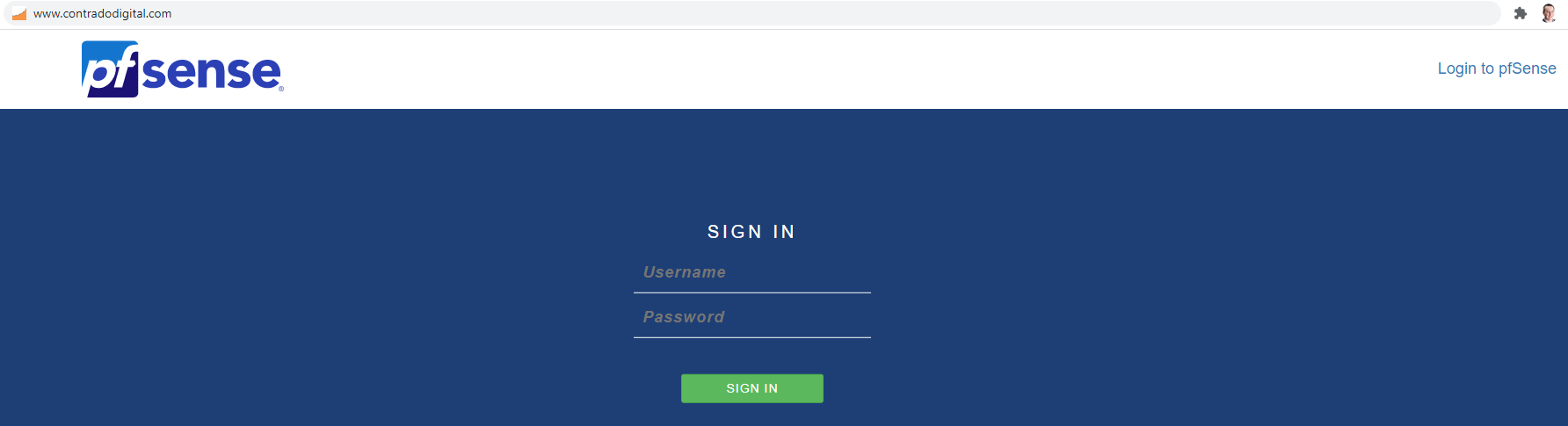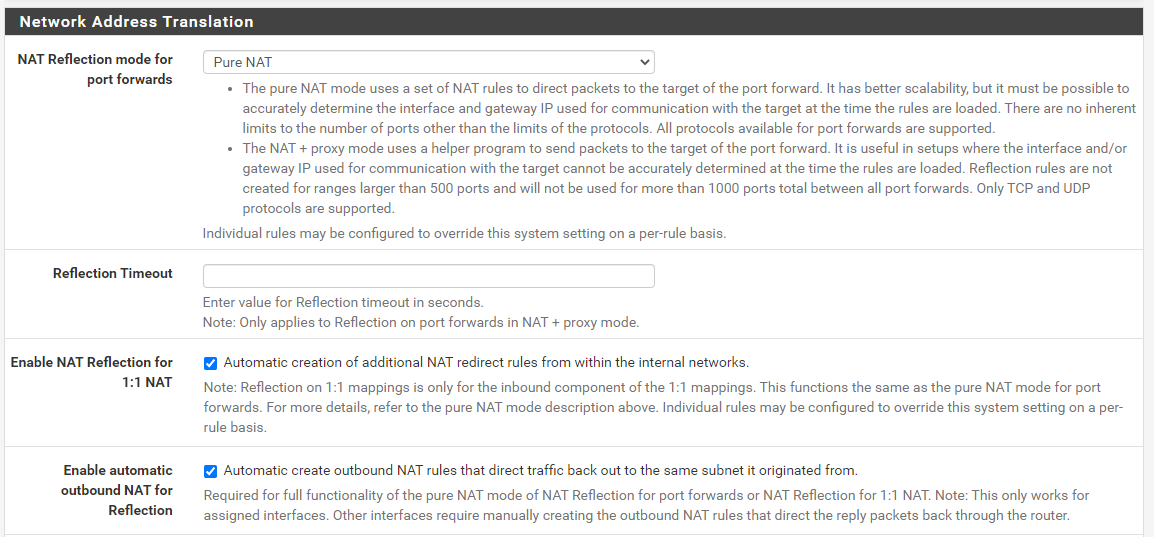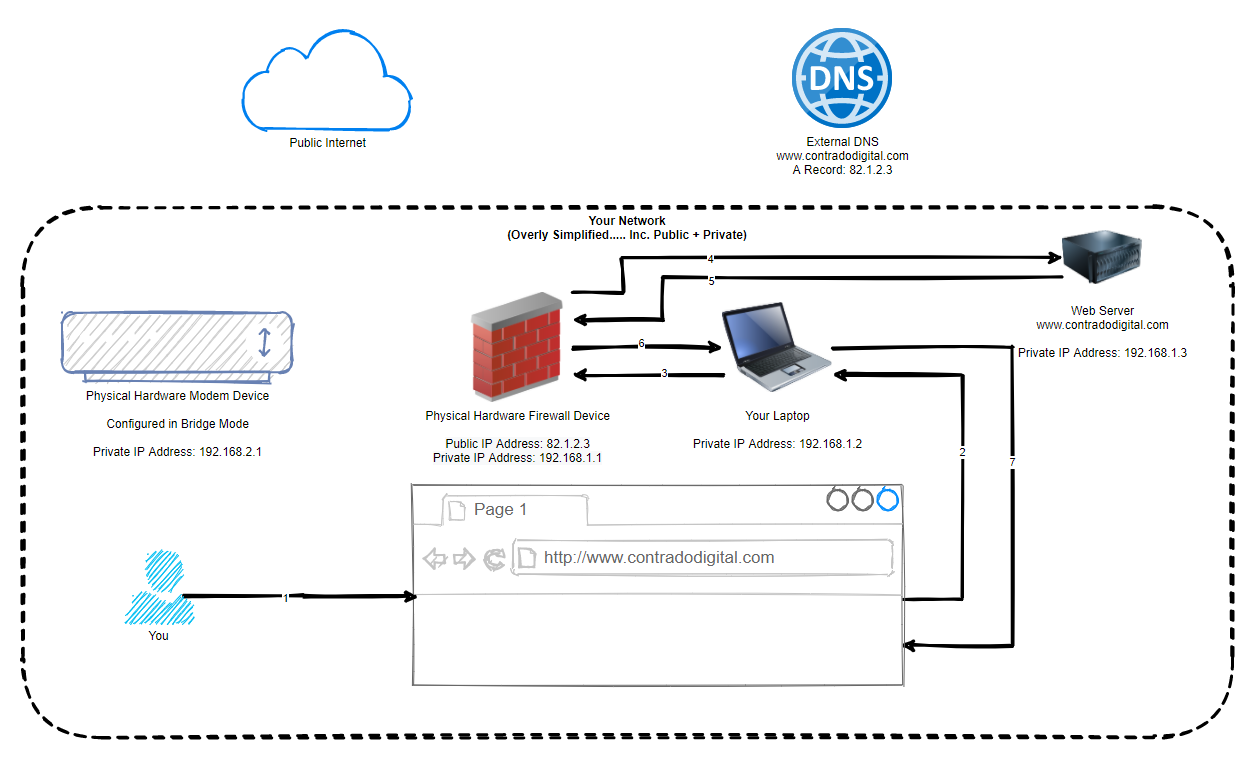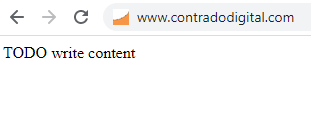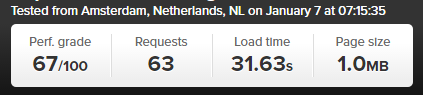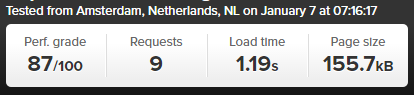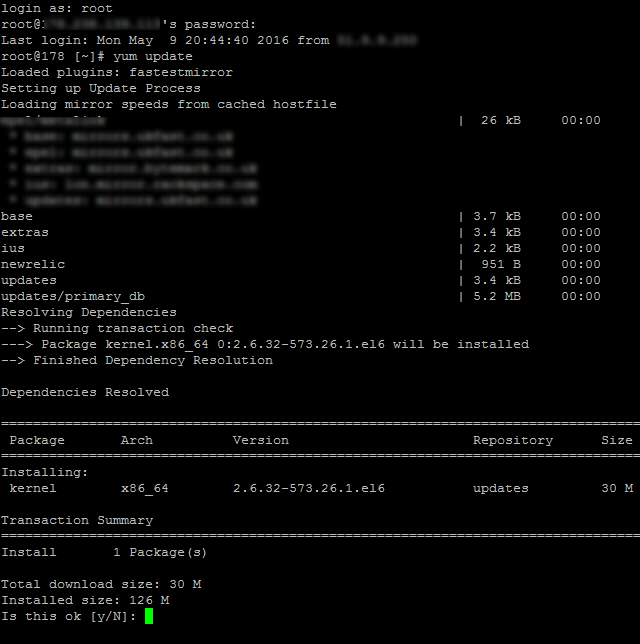by Michael Cropper | Feb 19, 2021 | Client Friendly, IT, Technical |
One very common use case for using pfSense is to host a single website. So here we are going to show you how simple that is to do. As this is the very first step towards understanding how to host multiple websites behind your pfSense firewall, the reality is that the approach is very different to when you get to the point of hosting multiple websites behind your pfSense firewall. We’ll do a follow up blog post on that very shortly.
What is Port Forwarding?
So the first step towards understanding how to host a single website behind your pfSense firewall is to understand the concept of Port Forwarding. Port Forwarding at the simplest level is to translate Port 1 Inbound on your WAN, to Port 2 on your LAN. To visualise what this means in an extremely basic setup, the diagram below looks at how Port Forwarding works.
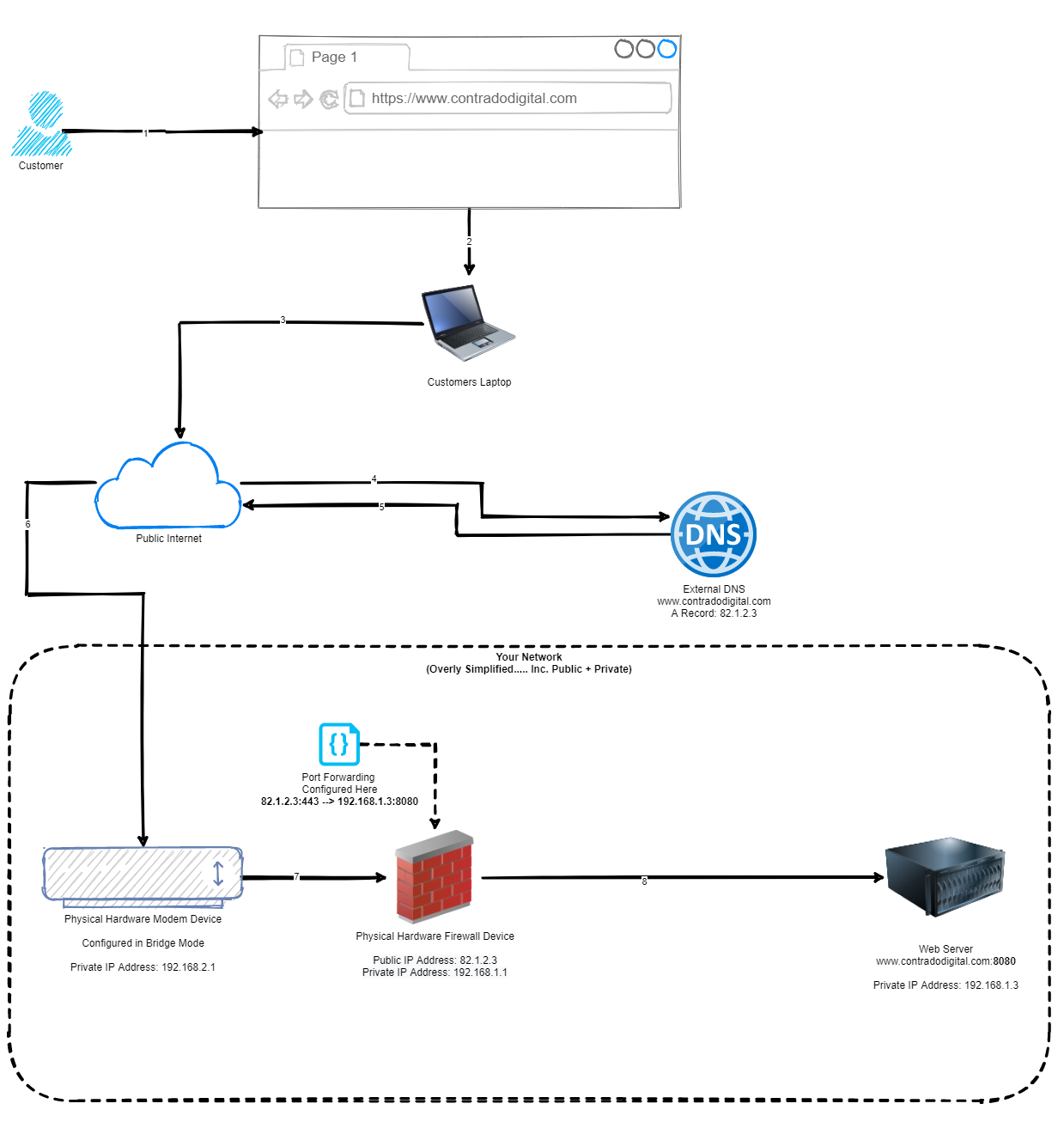
As you can see from the diagram above, this basically translates www.contradodigital.com into the IP address 82.1.2.3, which is being accessed over HTTPS (aka. Port 443). Then the firewall translates this inbound request onto your web server that is sitting behind your pfSense firewall which is hosting your website, which is on the internal IP address of 192.168.1.3 and the web server software (in this case Apache Tomcat) is running on Port 8080 to handle the request.
One point to note is that depending on what server software you are running, this will depend on which port you need to forward the request onto. Generally speaking, you only want to allow inbound traffic for your website on Port 443 as this ensures a secure connection for your customers. There are many nuances and reasons to open more secure ports, but for the purpose of simplicity, let’s say that you only want to access the website as a customer.
Now let’s look at how to configure all this within pfSense.
How to Configure pfSense to Host a Single Website
Now we’ve run through what we are looking to achieve, let’s get into the pfSense config so we can see what we need to do. For the purpose of simplicity, we’re going to assume your web server is up and running and when you are on your internal network or the server itself, you can access 192.168.1.3:8080 in the web browser and that loads the website successfully. Again, there are a lot of nuances between different web servers, configurations and web application setups so this isn’t always as straight forward as this, but hopefully this information allows you to adapt this to your own specific use case. Hence why we’ve used a basic index.html in our example behind the scenes which is acting as a Hello World example.
Configure: Firewall > NAT > Port Forward
Navigate to the page, Firewall > NAT > Port Forward, then click ‘Add’.
This will take you through to the page where you can configure your port forwarding rules. Enter the following information (tailored to your specific requirements);
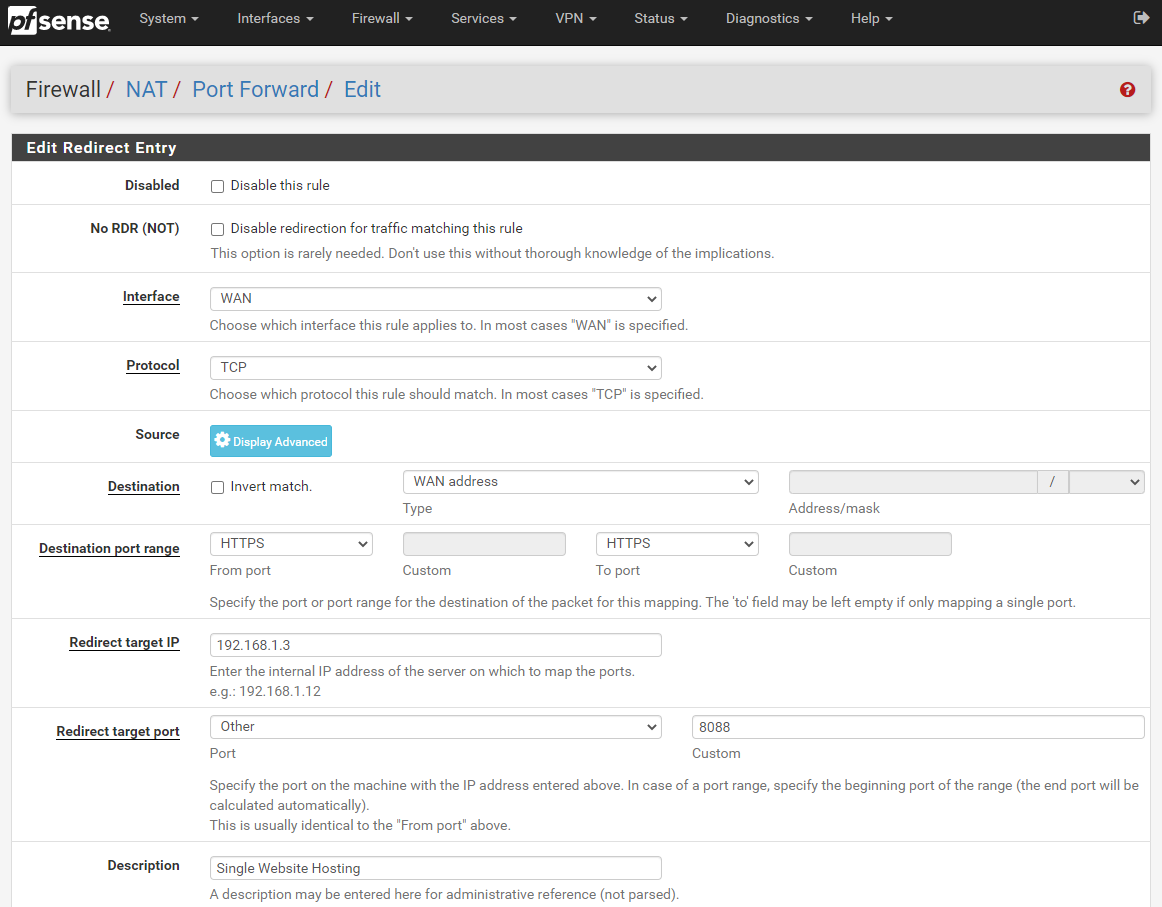
The core settings that you need to look at in the above screenshot are;
- Interface: WAN
- This is telling pfSense that it should listen on the physical port on your firewall that is being used for the WAN traffic. This is the port that is connected to your modem using an Ethernet RJ45 cable.
- Protocol: TCP
- This is fine to keep as it is. For the vast majority of configuration, TCP is the protocol you want to be using.
- Source: Ignore
- For the purpose of hosting a website, you can ignore configuring the source as you want as many potential customers around the world to access you website and buy something. On the other hand, if you are wanting to public a website that only certain IP addresses should be able to access, you are probably going to want to configure this so that you can whitelist their IP addresses in here. For now though, we’re going to keep things simple in this blog post.
- Destination: WAN Address
- This is a bit of an odd one when you first look at it, as you would assume that this should be set to LAN Address. Weirdly though, on the whole with a standard pfSense setup, this needs to be set to WAN Address. You tend to set this to LAN Address when you want to access something on localhost 127.0.0.1, which is actually the pfSense device itself. So technically when you think about this a little more, a WAN address from the pfSense software on the pfSense hardware is actually anything that is not on the pfSense hardware. Makes sense?
- Destination Port Range: HTTPS
- For the purpose of this blog post, we’re going to assume that you’ve got Let’s Encrypt setup on pfSense, if you haven’t, then here is a guide on how to setup Let’s Encrypt on pfSense. If you just want to test getting a single website hosted behind your pfSense firewall initially, then by all means set this to HTTP then you can set up Let’s Encrypt later and update your configuration accordingly. Generally speaking you probably want to keep things simple so that there is only one port used, rather than a range of ports – although you can configure the From Port and To Port as a range of ports if you want to try something more advanced.
- Redirect Target IP: 192.168.1.3
- Naturally enter the LAN IP address of your web server here.
- Redirect Target Port: Other – 8080
- In this specific example, this is set to 8080 as this is the default port for Apache Tomcat. If you are using Apache or Nginx then the default port will likely be 80 for standard out of the box. Or you may be getting a little smarter by using Nginx as an Application Level Reverse Proxy so you can then further redirect so you can host multiple websites behind the scenes. This can be an approach to take, but in my opinion there can be better and more secure ways of doing this. Security in general as you have probably noticed has been completely emitted from this blog post as this is a whole topic in itself. Suffice to say, in a production setting, you may not want to use the IP ranges that have been listed throughout this blog post.
- Description – Single Website Hosting
- Give this a friendly name so you know what rule this is when you come back to it later down the line. If you are just getting started and playing around then this isn’t much of an issue, but trust me, as your setup grows, your future self is going to thank you for spending that little extra time on making sure your naming conventions and descriptions are helpful.
Done. Save this and you’re good to go. Once you’ve saved this, make sure you click Apply Changes;
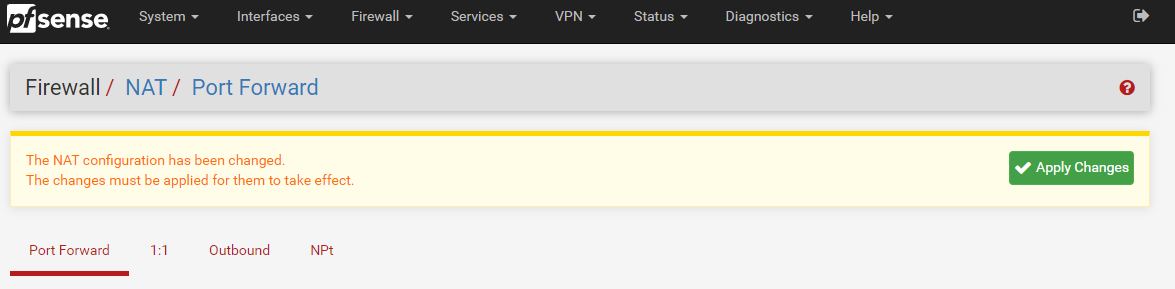
Once you have clicked Apply Changes, you will notice a message appear that asks you if you want to view the status of the firewall rules being reloaded (and hence working…) which can be handy to double check that this has loaded correctly;

When you click on the Monitor link in the above image, this shows you the reload process in real time so you can make sure that it completes successfully.
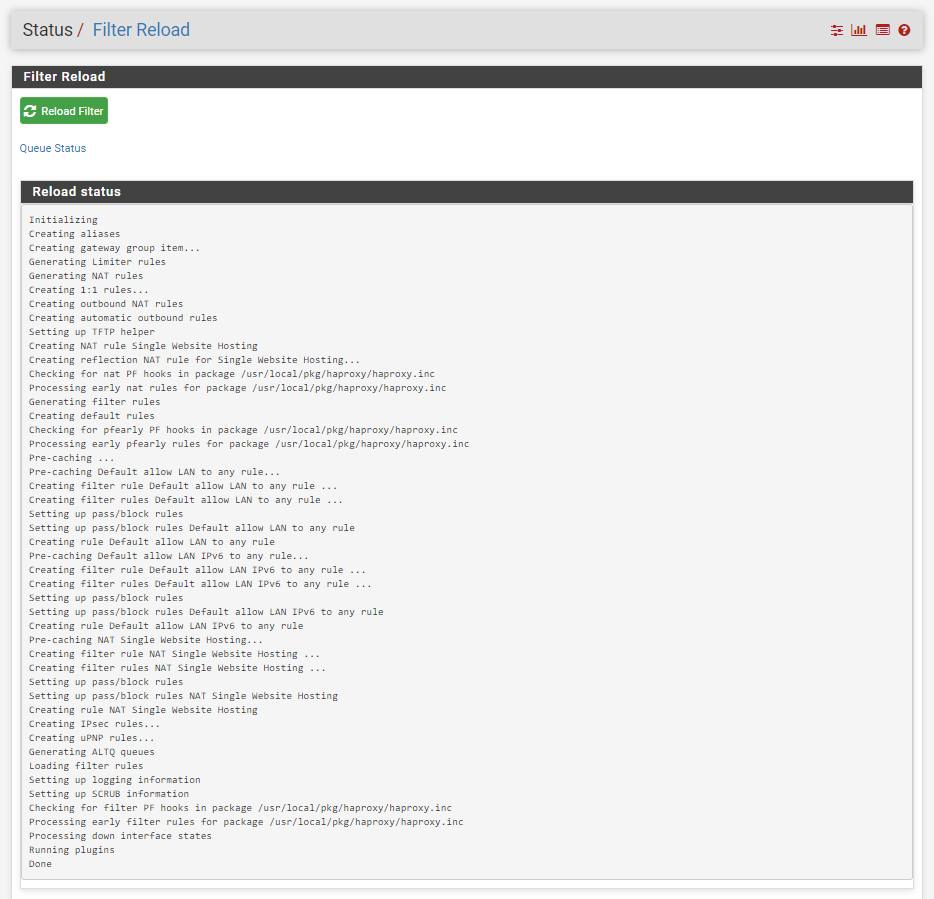
Once you have done this, you will notice that your Port Forwarding rules have now been applied;
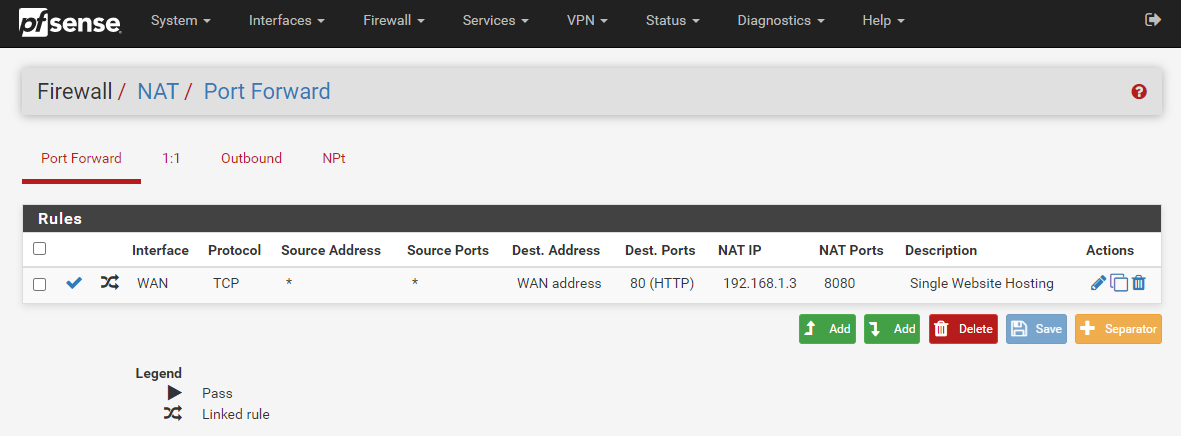
What is important to note here is that this action has actually done something automatically for you in the background. To see what this is, first, click back into that Port Forward rule you just created to edit it. You will notice towards the bottom of the page that this has automatically created a Filter Rule Association for you with the name “Rule NAT Single Website Hosting” which is the same name you used in your previous Description field.

If you click through into that, you’ll notice that it takes you through to the Firewall > Rules > Edit screen for this specific rule. You’ll notice that some of the fields are greyed out so you can’t edit them. This is because the rules are linked so it prevents you from accidentally breaking things. Well, more minimises that risk really.
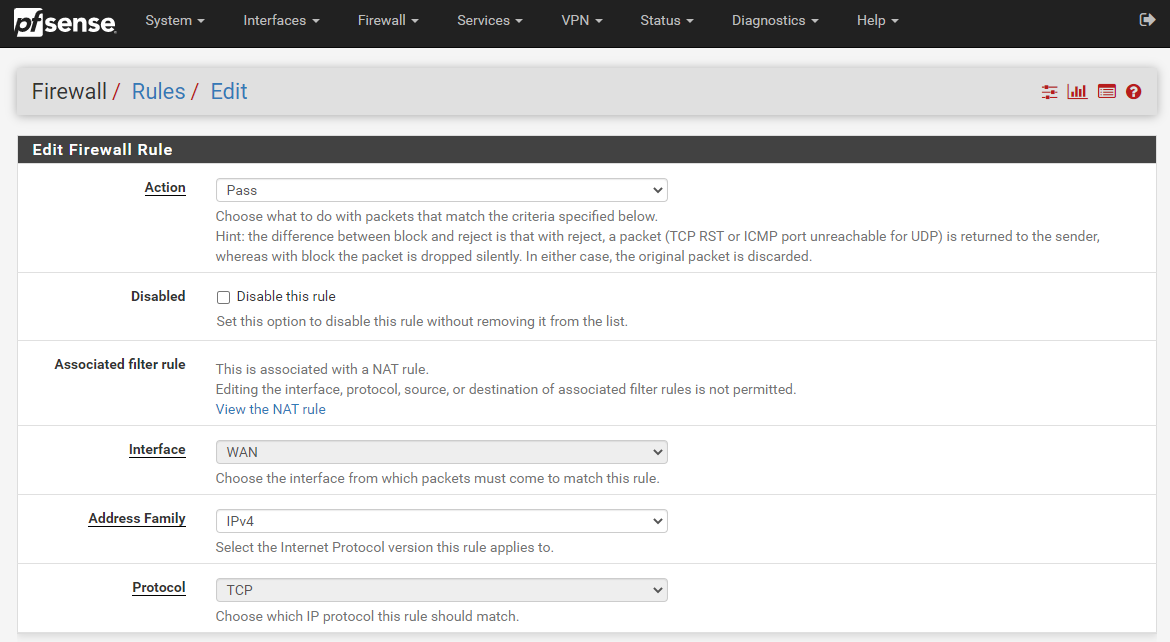
What you’ll notice is that the Firewall Rule has been automatically populated with the information you entered in the previous screen we were looking at on Firewall > NAT > Port Forward. pfSense has even automatically generated the same name for you to make your life as easy as possible which is a great little feature.
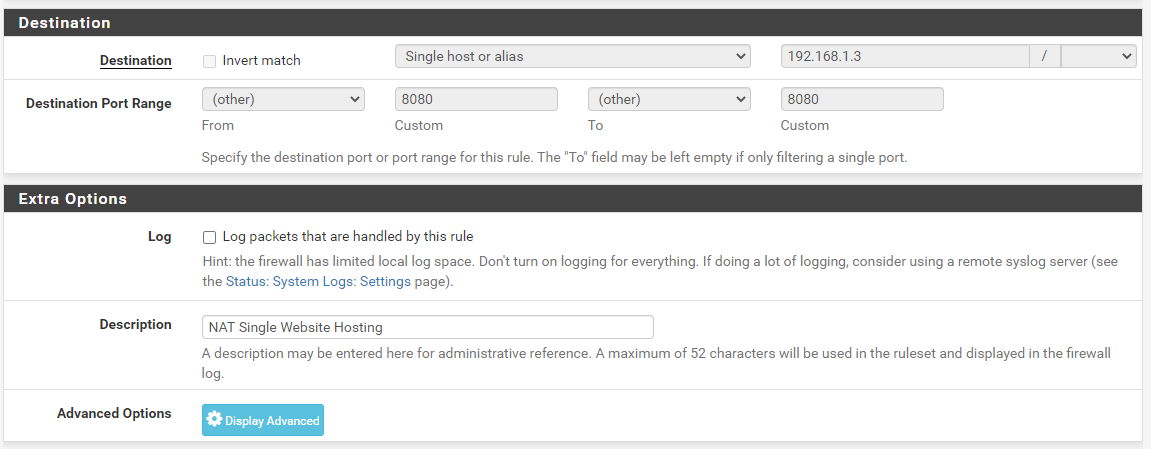
Test Your Website
Now we’ve gone through the process of setting up all of the pfSense configuration, you should now be able to access your website easily via several different mechanisms.
- Local IP: 192.168.1.3
- WAN IP: 82.1.2.3
- DNS Hostname: contradodigital.com (where the external DNS entry has the A Record pointed to 82.1.2.3)
Here we can see that the website is loading successfully over the WAN IP address on Port 80;
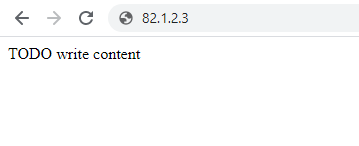
Next we can see the website loading successfully on the Local IP address on Port 8080;
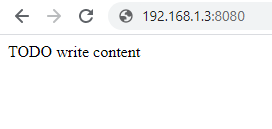
And finally we can see the website loading successfully on the DNS Hostname www.contradodigital.com over Port 80;
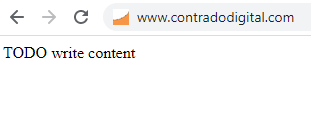
Something to note about the above examples. This is when I’m accessing the website from a computer that is outside of the core network, just as any customer would be accessing the website. And the above examples are just that, examples, so this isn’t the actual setup in the background – but it could be quite easily.
So all of this is working from an external user perspective. This is great, but what if you are also within your own network and are wanting to access the website with ease. Well, this is where things get a little more nuanced in relation to how networks work and how traffic routes around them.
Accessing via the Local IP + Port works absolutely fine. But the second you try to access the website via with the WAN IP Address (82.1.2.3) or the DNS Hostname (www.contradodigital.com) this is where things don’t quite work as expected.
Before we jump into that, let’s just visualise the difference between this approach and the original diagram. Here is what we are trying to access now;
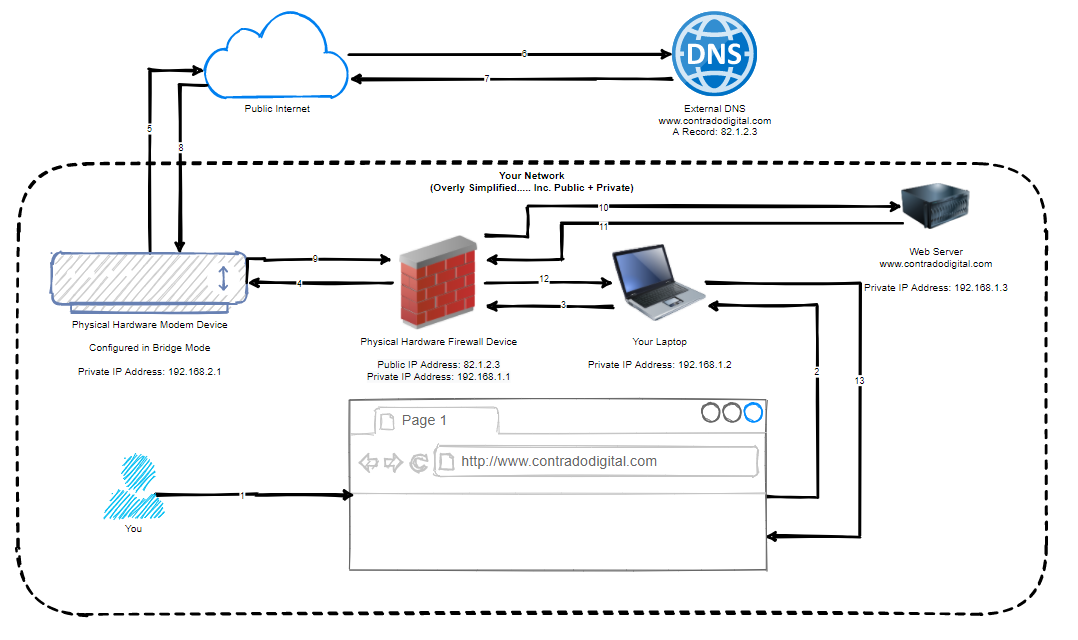
You might be thinking now, but why would you need to do that, why wouldn’t you just access the web server using it’s IP address directly, why wouldn’t you be using things such as Split DNS etc. Well, ok, all those things are valid discussion points, but for the purpose of simplicity, I’m going to completely ignore those points within this blog post. We can look at those topics separately another time.
The point is, you ultimately want to be able to access a single DNS Hostname, i.e. www.contradodigital.com, and get to the destination server easily, regardless of the matter if you are what is classified as “On Network” or if you are “Off Network”. Either way, you want a seamless user experience and something that just works.
Currently with the above setup we have worked through, if you use the DNS Hostname to access your website when you are On Network, then you will simply be presented with your pfSense Firewall Admin Login Screen. Handy, but not quite what we were expecting as the end result.
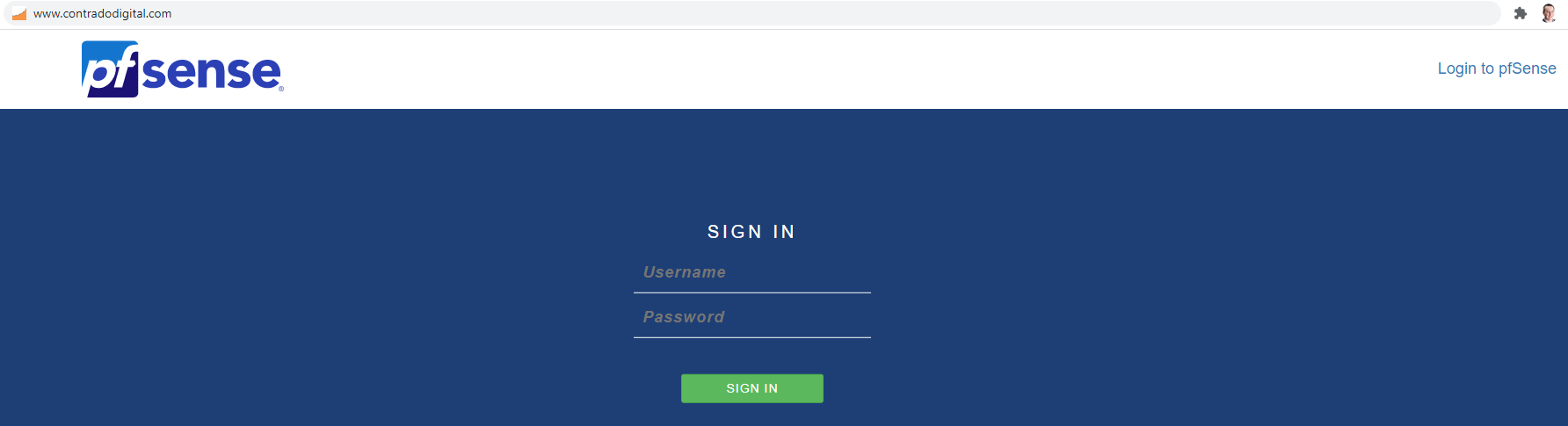
This is where we need to do a bit of NAT magic, officially known as NAT Reflection / Local Loopback / Hairpin NAT / NAT Hairpinning – it’s all the same thing. In essence, you turn on a feature within pfSense to allow the firewall to loop back on itself to get to where it needs to be. This is quite a handy feature and is easier to implement than Split DNS which takes a bit more effort to do.
How to Turn on NAT Reflection on pfSense
So let’s look at how we turn on NAT Reflection in the pfSense admin. It’s actually very straight forward to turn on, simply navigate to System > Advanced > Firewall & NAT.
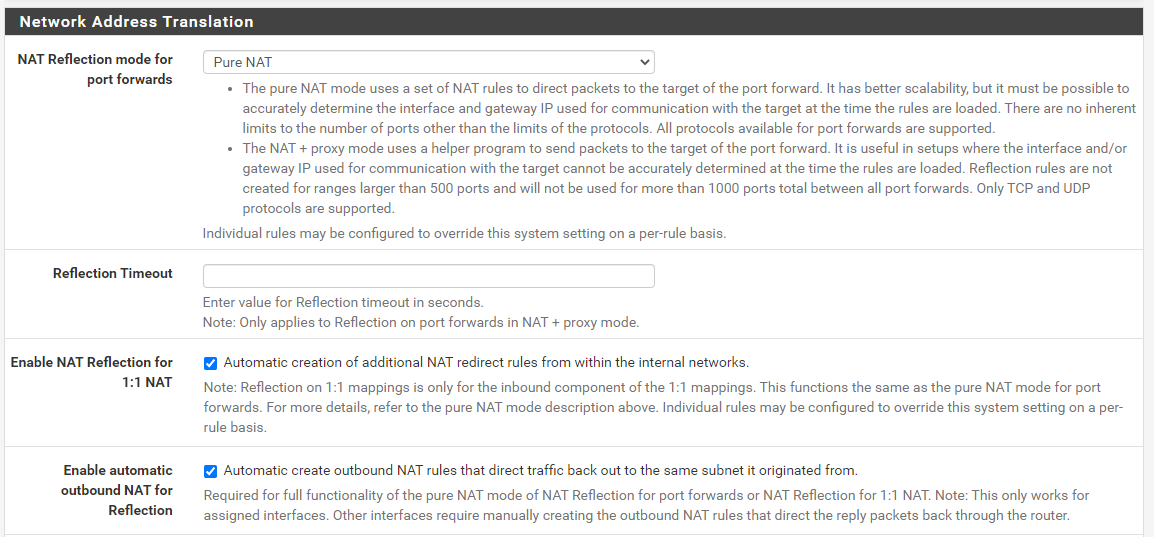
Configure;
- NAT Reflection Mode for Port Forwards: Pure NAT
- Enable NAT Reflection for 1:1 NAT: Checked
- Enable Automatic Outbound NAT for Reflection: Enabled
Save and you’re good to go. You’ll see your website loading correctly now.
So let’s have a look at NAT Reflection in a little more detail so we can understand what is actually happening under the hood and why you need this to get this setup working correctly. In summary, the main thing you need to understand in relation to NAT Reflection is this;
“NAT Reflection allows you to access local servers via your WAN Address, without leaving your LAN”
In a nutshell, if you compare an earlier diagram with the routing from your laptop on your LAN through to the web server also on your LAN, you can see the steps involved there. Compare this to what happens when you have NAT Reflection turned on (granted, the DNS is still external so this full end to end still has to happen periodically);
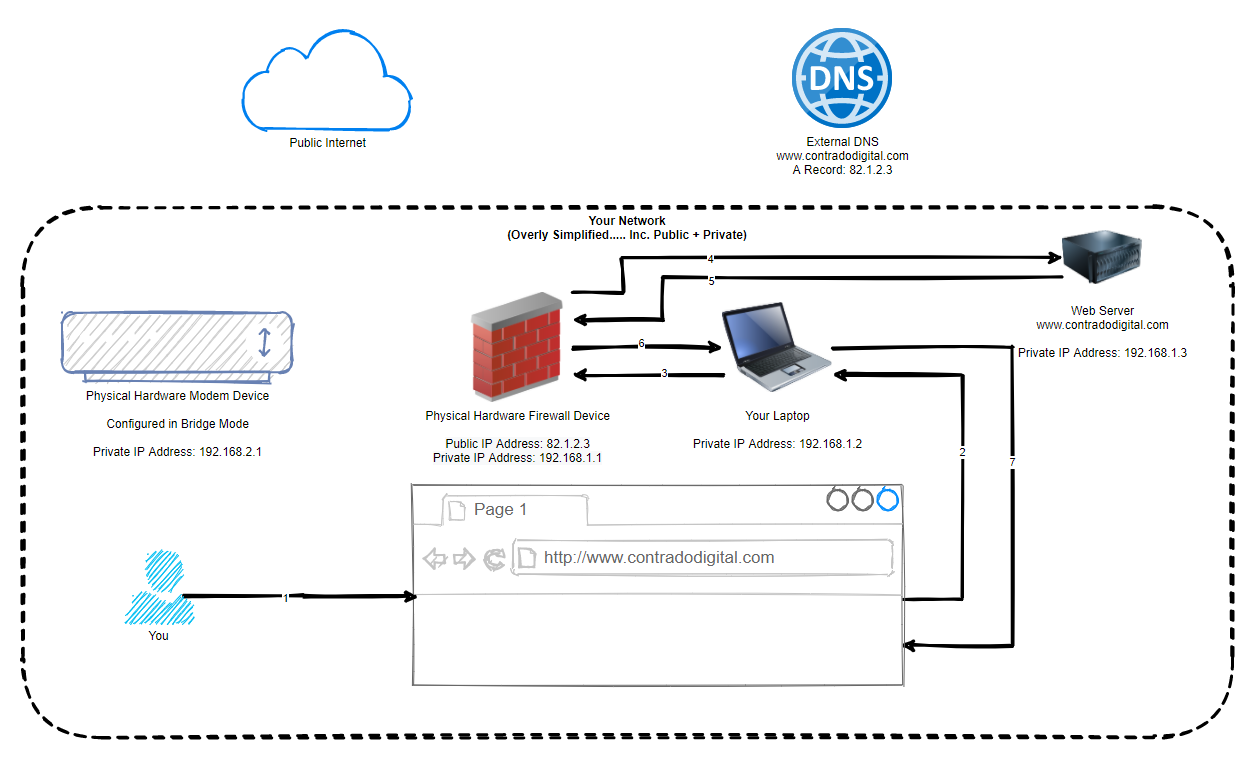
In the above image you can see that the traffic never leaves your local network, even though technically is should be doing. Awesome and this is all thanks to some smart routing within pfSense called NAT Reflection. Some people say this is a bit of a hack, I and most others say that it’s a very handy feature.
Re-Test Your Website
Ok so now we’ve got NAT Reflection turned on and we understand the basics of what it is doing. Reload your website and you should see it working correctly now;
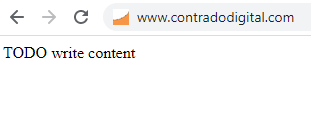
Summary
Hopefully this guide has been a nice introduction on how to host a single website behind a pfSense firewall along with some of the nuances that come with doing so. As mentioned earlier, this only works for very simple setups as this approach here isn’t going to work without changes when you have two websites you are hosting, such as;
- contradodigital.com –>192.168.1.3
- contradodigital.com –>192.168.1.4
Since both websites are running on Port 80 or 443 so you can’t easily do this setup using purely pfSense. This is where other pieces of software come in handy such as HAProxy (a open source package that can be installed onto pfSense) which is one of the correct ways of allowing multiple websites to be hosted (along with multiple WAN IP addresses) or you can add an Nginx reverse proxy as the single destination where you can then control further redirection based on the hostname and port. This all comes down to your requirements.
And as a final note, we haven’t talked anything about security in this blog post really. So make sure you consider this so that you can achieve a secure setup with what you are looking to achieve.
by Michael Cropper | Apr 7, 2017 | Developer, Technical |
By default MySQL FULLTEXT search will not search for words that are less than 4 characters in length. For many things this can be great as many words less than 4 characters are generally stop words such and often aren’t valuable, for example words such as, the, and, if, on, etc. Although this isn’t always the case and in certain circumstances small words are actually really important. For example, let’s say you’re looking for a new developer job using any of the following technologies, ios, php, C#, .Net, ASP, etc. In these cases, the default MySQL FULLTEXT search default minimum characters actually prohibit results being found, which isn’t a great user experience. As such, you may want to update your MySQL FULLTEXT search functionality to enable smaller words to be searched for while quality results are being identified.
Edit My.cnf File
The my.cnf file on your web server generally sits under /etc/my.cnf and allows you to customise your MySQL configuration. You can edit this file by logging into your web server using SSH, navigate to the correct folder and run the command pico my.cnf which will allow you to edit the file.
Now you need to add the following line of code at the bottom of the fie which will allow MySQL FULLTEXT search to search for words with a minimum word length of 2 characters, ft_min_word_len=2
Once you have completed this, save the file.
Restart MySQL
Next you need to restart the MySQL service using the following command, service mysql restart which will ensure that the MySQL service will use the new configuration data once it has restarted. Should you experience a problem restarting MySQL, then remove the code you just added in the my.cnf file or comment out the code with a # at the start of the line. If you’re not aware, the following commands also exist which can come in handy should the MySQL service not restart smoothly, service mysql stop and service mysql start.
Rebuild All MySQL FULLTEXT Indexes
Finally you need to rebuild all your MySQL FULLTEXT indexes that you are using on your database. If you only need the smaller words to be searched on specific tables, then you clearly don’t need to rebuild the ones that aren’t relevant, although it can be handy as this could save you hours of debugging further down the line if different tables are using different minimum word lengths. Login to your phpMyAdmin if you’re running this on your web server to access the MySQL database then run the following command on which ever table you want to update, REPAIR TABLE <TableName> QUICK;
All done! Now your MySQL FULLTEXT Search will be able to search on smaller words than previously.
Some additional resources that can come in handy include official documentation about how to fine tune MySQL FULLTEXT searches.
by Michael Cropper | May 25, 2016 | Client Friendly, Digital Marketing, Digital Strategy, Security, Technical, Thoughts, WordPress |
As a business owner or marketing manager you are likely extremely swayed about website design and development based on how it looks. I am here to explain to you why this is no-where near as important as you think it is. This is not to say that this isn’t important, it is, but it isn’t the be-all and end-all. When making decisions around technology, what you really need to be asking the questions about is technology, frameworks, scalability and adaptability. All of the technical aspects you probably would prefer not to get too involved with as this is what you pay the web guys to take care of, right?
Unfortunately, the reality is that when you ignore these key aspects you end up with an all fur coat no knickers solution which is going to cause you tremendous pain in the long run. Trust me. It is often at this point where we pick up projects, when they have gone seriously wrong in the past when these aspects have been ignored, often because you asked for a pretty looking website or made a decision based purely on how something looks or made a cost-based decision. Here is when we pick things up and straighten things out which is a costly process.
Below we’re going to talk through many of the aspects you need to be asking questions about before you even start to think about the design of your website. When you get the below aspects right from the outset, you can make your website look any way you desire. And most importantly, you can chop and change the look of your website on a daily basis should you wish as you have the flexibility to do so without being restrained by poor technologies.
Platform and Content Management System
It is essential that your website is powered by a leading Content Management System. A platform which allows you to control most of the aspects of your website yourself, without requiring a developer to implement changes. For 99% of businesses out there you have two choices really, WordPress or Magento.
Web Hosting
Poor quality web hosting is going to harm the success of your business. It’s cheap for a reason, it’s restrictive and not that good. Leading web hosting has security built in, is regularly maintained and is backed up in a remote location should anything go wrong.
Website Security
I can promise you that if you don’t take cyber security seriously, your website will be hacked into at some point. A pretty looking website which can be hacked, deleted and changed by an unauthorised person trying to do your website harm is no good to anyone.
Back End Frameworks
A framework is essentially a set of rules for how things are implemented. A back end framework is all around how the server side code is implemented to ensure the code is easy to maintain, easy to extend and easy to work with in general. Think of a back end framework as a separation of concerns, read up about MVC if you’re really interested. Using the correct back end framework for your website ultimately determines how successful your website project will be or how many problems you will face in the future.
Front End Frameworks
Just like back end frameworks, front end frameworks deal specifically with how your website looks on the front end. Just as with all frameworks, you need to work within the limits of the framework which is why getting this part wrong can result in simple changes not actually being so simple in the end. Discuss this with your web developer about how things are built to understand the potential pitfalls further down the line.
Plugins, Themes & 3rd Party Solutions
When using any kind of 3rd party solutions as part of core functionality on your website, it is absolutely essential to make sure these are chosen with quality in mind. Cheap and free is like this for a reason, it’s likely absolutely awful and will cause you many problems down the line.
Website Speed
To a certain extent, the speed of your website is determined by how much you are paying for your web hosting. You cannot expect the speed that you experience on Google, Facebook and Twitter when paying budget web hosting. It’s just like buying a car, the more you pay, the faster it goes. Sure, there are optimisations and tweaks that can be made at the server level to further improve performance, although in the grand scheme of things these are a bit like spoilers and go-faster stripes on cars, they help, but aren’t going to do much on a Peugeot 205.
Control and Flexibility
You want to be able to edit as much as possible on the website, right? Well this hugely depends on the technology you’re using. Certain frameworks will give you more control for you to edit things yourself, others will restrict that control meaning that you have to pay a web developer every time you need to make a change. A costly process over time.
Responsive
You want your website to work seamlessly across all devices, right? Well this again doesn’t just happen by magic. This is a conscious decision and requires strategic planning to make sure that your website performs in the way that your customers expect.
User Experience
Only now do we start to think about the user experience on the website. Why are people using your website? What are they aiming to achieve? How easy is your website to navigate? What do people like about your website? What do people dislike about your website? How can things be improved on a regular basis to improve performance? It’s all of these questions you need to start asking about your website and business as a whole.
Content
Once you know what your website visitors are looking to achieve, how are you meeting their needs through the content that is available on your website? Are you still dealing with common queries for products and services over the phone? It is this type of content that at the very basic level could be handled by a more sophisticated setup on your website. Think differently about content. Content is not for Google and SEO, content is for your users.
Branding
Now we come onto the branding aspect. Once you have all of these aspects above in place, now it is time to start looking at how your website actually looks. At this point, once you have all of the above items in place, you can make the website look and feel any way you like. Get any of the above items wrong and you will extremely restricted based on what you can or can’t do at this point. You see, the branding aspect is the icing on the cake for website design. No matter how good your website looks, if your key ingredients are rotten, your website isn’t going to perform and your website visitors are going to be able to see straight through that.
Summary
There is a lot more to website design and development that you may first think. Never assume that your web development team is going to be doing everything right. If you ask for a pretty website, that’s what you’ll get, a pretty website that has been built poorly and doesn’t perform. When you ask a web development team for a website that achieves your business goals, you’ll get a well-built platform for you to work towards your goals much faster. The choice is yours, never skip over asking the difficult questions about website technologies.
by Michael Cropper | May 14, 2016 | Developer, Security, Technical, WordPress |
A web developer or digital agency has built our website, so surely they must have backed it up, right? Probably not. Well ok, we have a web hosting company, and surely they back things up, right? Probably not. Some of the many assumptions that business owners make about their website and backups. I can honestly say that for the average business, your backups are probably woefully inadequate for your needs and should anything go wrong, which again I can guarantee that it will do at some point, you will be left up ‘the’ creek without a paddle.
Going one step further there is no magic ‘backup’ solution, it’s not like buying a lemon from the supermarket. A lemon is a lemon, there is nothing else it can be. Instead, backups are a bit like Apples. You can have many different types of apples, all with their different purposes based on your requirements. You wouldn’t put a cooking apple in a lunch box unless is was baked into apple pie. Likewise you wouldn’t put a custard apple in an apple pie, seriously these things exist and have an interesting taste. I digress.
Back to backups. There are many different types of backup technologies which give you differing levels of security as a business and hence are either easier or harder to restore when something does go wrong. Again, it will go wrong at some point, trust me, it always does, this is technology we’re talking about. With unscrupulous cybercriminals targeting websites running certain technologies at scale, fully automated. Do not think that you are off someone’s radar.
So let’s take a look at a couple of the different website backup technologies and what they both mean. This is by no means a definitive list but hopefully this should get you thinking about what you need to be investing in as a business.
Server Level Backups
Surely my web host runs server level backups? Maybe, but are you paying them to do that? Backups use server resources, CPU, RAM, Hard Drive space and bandwidth on the network, which all cost money to run. Unless you are paying your web hosting company specifically for backups, it is unlikely that they will be running server level backups for you.
Server level backups are great and are essential to have in place for any business. If you are unsure if you have this in place, then contact your web hosting company to check or get in touch and we can have a quick check to see what you have or haven’t got and advise accordingly.
Your server level backups are designed for one thing, restoring the entire server should anything go wrong with the hardware or similar. They are often run daily and stored for a period of time with multiple restoration points for added levels of protection. This is great if you’re on your own dedicated web server with just your own website as this means that restoring a backup can be much faster than if you are on a shared web server of sorts.
If you are on any kind of shared web server, where there is multiple websites hosted on the server, then this is where things get tricky. The likelihood is that if you are on any kind of shared web server or similar, i.e. if you don’t have as a minimum your own Virtual Private Server (VPS), then this applies to you. What this means is that your website is on the same web server as other websites, then should anything go wrong with your individual website, then restoring just this part is much more time consuming and costly for you to do.
You see, the server level backups are designed to protect everything on the web server should anything go wrong at the web server level, they aren’t designed to protect against a single issue on a single website for example if your website was hacked into and deleted. This means that if this did happen, it is not easy to simply restore your individual website as the backups have to be combed through and reinstated which is a fiddly job for the technical team to do and hence costly.
Server level backups are designed for keeping backups of things like any server settings that have been implemented specific to the needs of the websites hosted along with any control panel settings which may be in place. They are designed to be used as a single setup which can then be restored as a whole, not parts of the whole.
So yes, server level backups are extremely important and if you don’t have these in place now, then you need to get these in place.
Website Level Backups
The next type of backup to make sure you have in place is a website level backup. This is where your website setup as a whole, which sits on your web server, is backed up in its entirety. Far too often, the website backup technologies that people have in place are woefully inadequate.
Your website level backups need to be fully automated, so if you have to manually set this running, then this is no good. Your website level backups need to include everything on your website, files and databases to ensure that the data can be easily restored. Your website backups also need to be stored in a remote location, so not on your web server. A backup sitting in the same place as the main system means that when the main system goes down, you have potentially lost your backup too.
WordPress makes the website level backups reasonably straight forward which means that when you invest in WordPress Security & Backups, the backups and security side of things are taken care of for you. This also means that when you have the right website level backups in place, when things do go wrong, as they always do, then restoring this backups is far faster and hence much cheaper for you. Make sure you have adequate levels of website level backups in place suitable for your needs. If you are in any doubt, then get in touch and we’ll happily review your current setup for free and advise accordingly.
Restoring a Backup and Responsibilities
Surely if anything happens it is the responsibility of your web developer, digital agency or web hosting company to restore any kinds of backups for free? No. Restoring any kind of backups takes time to implement, and depending on the level of backups you have chosen to invest in previously, this determines the ultimate cost involved for restoring any backups.
As explained previously, if you are on a shared web hosting environment of any kind, then this is going to cost you a lot more to restore the backups as they have to be unpicked form the whole server level backups and reinstated. Opposed to using website level backups alongside server level backups, these are far easier to restore and hence cheaper for you in the long run.
As a business owner you are responsible if your website is hacked, not the service provider, it will cost you either way. It’s your choice to pay a small amount every month or a large amount when things go pear shaped. We would always recommend regular maintenance, security updates and automated backup technologies being implemented as we have seen time and time again how this saves companies money in the long run.
If you are worried about the level of backups you have in place within your organisation for your website technologies, then get in touch and we’ll review your current setup and recommend relevant solutions that can be implemented.
by Michael Cropper | May 9, 2016 | Developer, Technical, WordPress |
Accelerated Mobile Pages, AMP for short, is an open source project designed to make the web faster. For people accessing web content on mobile devices, speed is a challenge for many users and with over 50% of content accessed on the web via mobile devices, this is more important now than ever.
The concept of Accelerated Mobile Pages is all about stripping out irrelevant styling and fancy JavaScript technologies to make the page load much faster, with the most important aspect, the content, loading virtually instantly.
If you’re interested in the finer details behind the project, have a read all about it here, https://www.ampproject.org/. The technical aspects behind the project are quite significant as are the underlying details about how your web browser loads content as standard.
Accelerated Mobile Pages AMP Speed Test
So we thought we’d put AMP to the test to see just how much faster it really is for WordPress in comparison to a rather bloated website which requires a bit of TLC, like most WordPress websites on the whole. The results below we repeated on the same website multiple times and cannot believe the performance increases we saw. The Accelerated Mobile Pages plugin for WordPress is available for download from the WordPress repository. A note on the plugin at the time of writing, it only supports Posts in WordPress, i.e. your blog posts. Pages and Ecommerce Products aren’t supported currently.
Blog Post Loaded As Normal
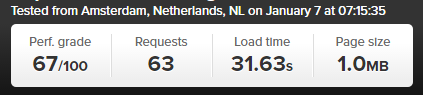
Blog Post Loaded with Accelerated Mobile Pages APM Technology
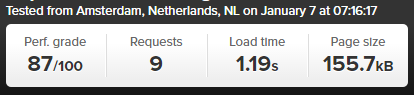
Awesome! Try loading this page you are viewing now as an Accelerated Mobile Page here to see how this looks: https://www.contradodigital.com/2016/05/09/wordpress-accelerated-mobile-pages-amp-speed-test/amp/
As a footnote. Yes, 30 seconds is darn slow for a website to fully load. Yes, tools like Pingdom are not perfect as many users are more interested in the time when the website appears to have completed to load opposed to when the last byte has arrived. And yes, this is only a single site as a comparison. Get involved and give this a go on your own website to see how this performs for you. Every website is significantly different and ever web server has been configured differently based on your individual needs.
by Michael Cropper | May 9, 2016 | Developer, Security, Technical |
Just like the computer that you are reading this blog post on, your web server has a lot of software installed to keep it running. And like all software, it needs to be kept up to date to avoid security issues. Web server security is an enormous topic with many moving parts, many which are often uncomprehendable to the non-teckie.
Seriously though who is updating your web server software?
Your web developer? Unlikely, often web developers have very limited knowledge of the underlying technologies of web servers.
Your web hosting company? Possibly, but unlikely unless you’re paying them to do so.
Your IT team? Unlikely, your IT team is often focused around the computers, laptops and devices around the office and often believe that it is the web developer’s or web hosting company’s job to do this.
As a business owner it is your responsibility to be asking these questions and making sure that you have this part of your cybersecurity looked after. If you don’t know who is looking after this for you, you need to find out. Get in touch if you find out that this is not being looked after, as I suspect is the case for most people reading this blog post. As with all software, it is essential that your web server software is kept up to date to avoid potential cyber attacks.
This is what one small part of updating server software actually looks like to the teckies managing this for you, no pretty user interface, it’s primarily command line management;