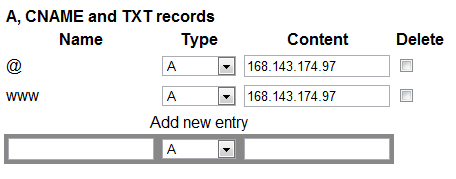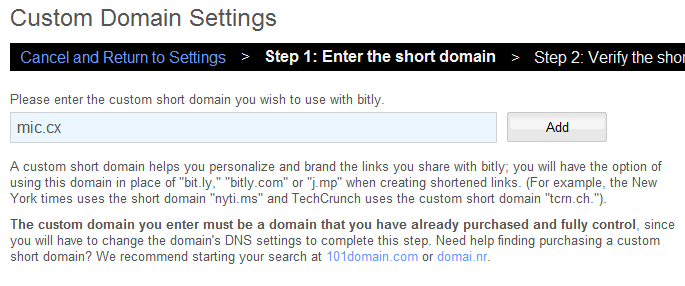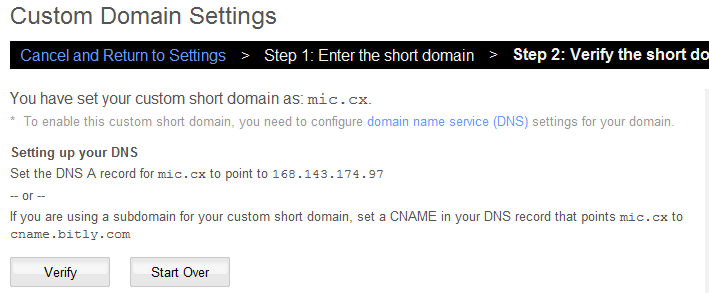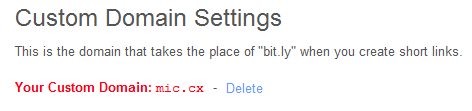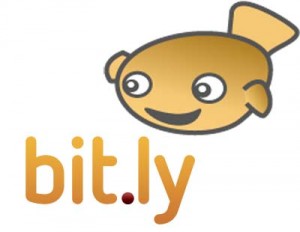
With the recent announcement from Bit.ly stating that their Pro version is now the normal version, this means that it is now possible to get your own custom short URL. But how though?
Step 1 – Register a nice short domain name
A good place to do this is 101Domain.com as you can get a nice view of all top level domains available, with the added bonus that they are very reasonably priced too. For mine I chose “mic.cx”. When looking on 101Domain.com you will notice they offer some great advice on the restrictions certain domains have, such as where the hosting or name servers have to be based so keep an eye on this when purchasing an odd top level domain.
Step 2 – Set up the DNS A record
When you log in to your registrar (the person you bought the domain from) there will be some settings somewhere that allow you to change the DNS records (not to be confused with the Name Servers). Here is an example of what this will look like
When you see this, change the IP address which is currently in there (may be worth making a note of this in case you mess up the first time like I did!) to the IP address “168.143.174.97” which is for Bit.ly. Other URL shortening services that offer this will have a different IP to enter, so check on their FAQ’s.
The “@” above, strangely, has no relation to email. It is referring to your domain in its purest form with no sub-domain. So for example that would mean mine is “http://mic.cx”
The “www” is referring to the URL “http://www.mic.cx” – but since Bit.ly doesn’t use this, then there is no real need to put this in – although I have done anyway for good luck.
Be aware that once you have updated the DNS settings this can take around 24-48 hrs to propagate the internet so be patient!
Step 3 – Add Custom Short Domain to Bit.ly
The next step is to go to Bit.ly (i’m assuming you already have an account at this point – if not sign up!) and click on the “settings” link from the drop down where your username is. Then add in your new URL into the box provided and go to the next step.
Step 4 – Verify Your New Domain
Step 5 – Success!
Michael Cropper
Latest posts by Michael Cropper (see all)
- WGET for Windows - April 10, 2025
- How to Setup Your Local Development Environment for Java Using Apache NetBeans and Apache Tomcat - December 1, 2023
- MySQL Recursive Queries – MySQL While Loops – Fill Zero Sum Dates Between Dates - October 6, 2023