Ok so this was an interesting question that came through recently when I was asked about why someone couldn’t access files via a nice URL that they could see on the cPanel File Explorer and what they needed to do so they could access the files. There was a couple of very interesting technical scenarios that had been done as a workaround, but fundamentally this was due to a lack of understanding of how routing works from Point A, the user in the web browser typing in a URL, through to Point Z, the technical gubbins deciding on what content to serve.
So we went back to the drawing board to show how the different parts of the process work.
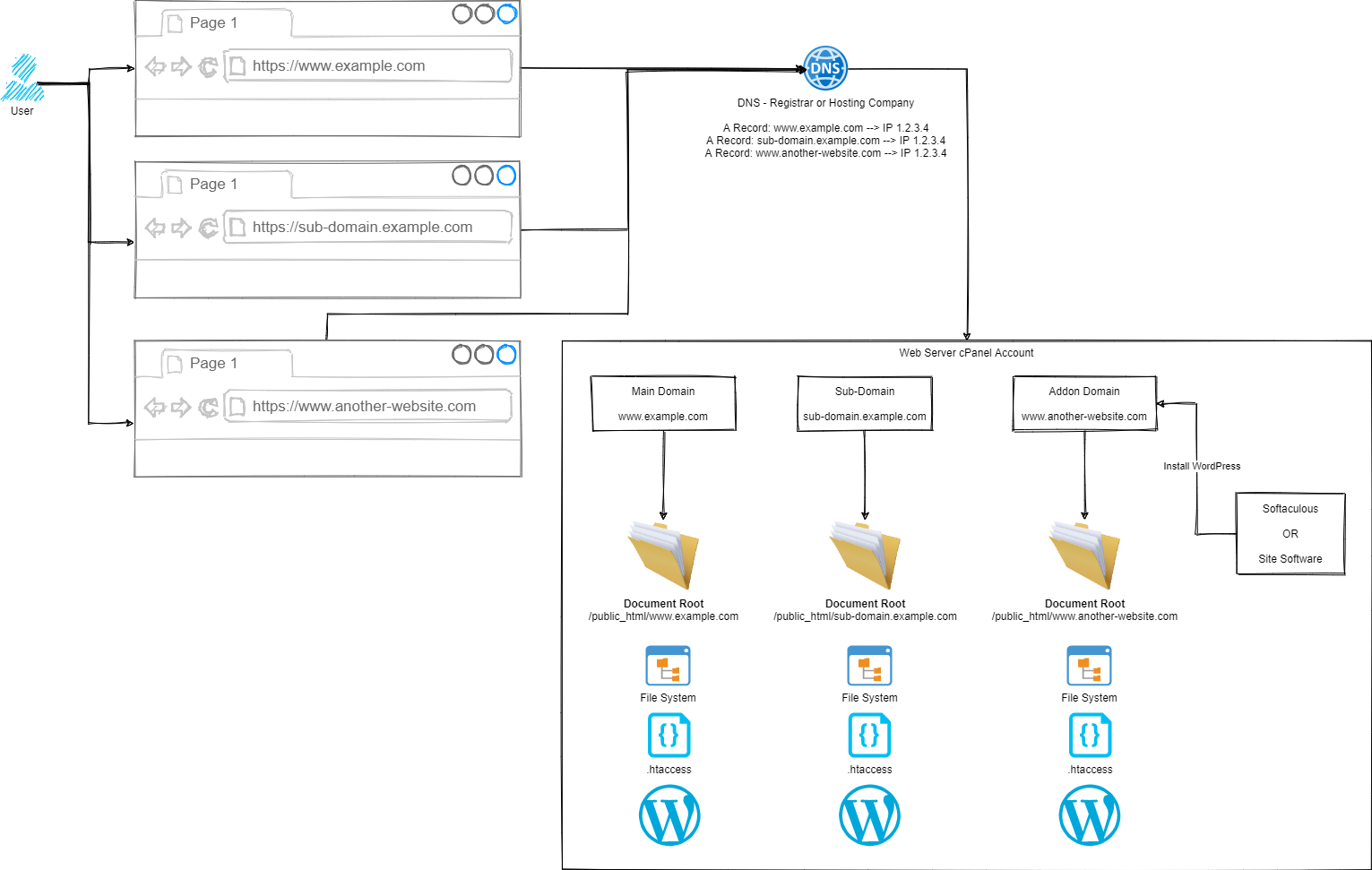
Simple, right?
Ok, let’s break this out into the few core areas and let’s discuss how the different parts fit together.
Step 1 – User Accessing Domain / URL in Web Browser
Hopefully this bit is fairly self-explanatory, the user types in something into their web browser, and this magically returns the correct information.
Step 2 – DNS
This is often a step that a lot of people misunderstand, and with good reason – it’s not a straight forward topic to understand. I’ll to a more detailed blog post about DNS at some point in the future as it is a hugely misunderstood topic.
Ultimately though, the DNS translates the user friendly domain / URL from Step 1 into an IP address which is the server where your website(s) live.
Step 3 – cPanel Routing
Ok, this is a little over simplified as there are quite a few steps between Step 2 and Step 3, but for the purpose of the average user of cPanel, this is sufficient to explain how this works. If you are a more advanced user such as a user working with WHM cPanel or an infrastructure engineer working at the physical hardware layer you’ll understand there is a lot more in between. This blog post is not designed to cover those details as they don’t apply to the average cPanel user.
Ultimately all we care about as a standard cPanel user is that Step 1 and Step 2 magically route through to my cPanel account.
From here, this is where we have full control over how a website URL route through to the correct files on your cPanel account. It doesn’t matter if the site is categorised as a Main Domain, Sub-Domain or Addon Domain in cPanel terminology. All we really care about are two concepts;
- Domain
- Document Root
Hopefully the Domain is obvious what we are talking about here, the www.example.com, sub-domain.example.com or www.another-website.com.
What confuses a lot of people is the concept of a Document Root. This is not just cPanel terminology, this is terminology used across a wide range of software and applications. In a nutshell, it simply means where the starting point is for documents related to this ‘thing’.
So let’s put that into context.
For a Main Domain such as www.example.com, the Document Root is likely set to /public_html/www.example.com/ by default.
For an Sub-Domain such as sub-domain.example.com, the Document Root is likely set to /public_html/sub-domain.example.com/
For an Addon Domain such as www.another-website.com, the Document Root is likely set to /public_html/www.another-website.com/
And it really is as simple as that. It’s all about how you’ve got things configured within cPanel which determines how these things actually work. There are configuration screens within cPanel where you can manage Addon Domains and Sub-Domains, so you can technically configure these however you want. It would always be recommended to keep things sensible when doing this as mis-configurations can result in a lot of unexpected results.
Word of Caution
While you can do this within cPanel, you probably shouldn’t for security reasons. You need to understand that in the scenario whereby a single website or sub-domain or addon domain contained within the single cPanel account gets hacked, this can spread with ease to every other website hosted within this single cPanel account.
If you are containing multiple websites within a single cPanel account, you need to accept this risk and be prepared for the worst case scenario. If these are all your own websites and you fully manage and control them, then this significantly reduces the risk – assuming you know what you are doing. But please, never host multiple websites within a single cPanel account where there are multiple website administrators such as hosting websites for clients, friends, family, contacts, charitable organisations etc. You need to ensure that each of those websites is as an absolute minimum set up as a separate cPanel account as you cannot trust the actions of other website administrators to meet your security standards.
Michael Cropper
Latest posts by Michael Cropper (see all)
- WGET for Windows - April 10, 2025
- How to Setup Your Local Development Environment for Java Using Apache NetBeans and Apache Tomcat - December 1, 2023
- MySQL Recursive Queries – MySQL While Loops – Fill Zero Sum Dates Between Dates - October 6, 2023
