There are many reasons why you could want to transfer a WHM cPanel environment from one server to another server, whether you are migrating to a new web hosting company or simply upgrading the operating systems to the latest version. There are situations whereby certain Linux operating systems aren’t able to upgrade between major versions such as CentOS 6 to CentOS 7 just as one example. In this situation you have to spin up a brand new server or virtual machine running CentOS 7 with WHM cPanel then transfer everything over from the old CentOS 6 server running WHM cPanel.
We have previously covered off other topics such as How to Migrate a Web Server Seamlessly with Zero Downtime and How to Migrate an eCommerce Website Between Servers with Zero Downtime which are also worth reading through for some handy information. This blog post covers similar information but goes into a lot more detail around the steps involved with this when the migration is specific to cPanel and WHM.
This requires a little planning, good communication and a structured approach to the process to ensure there is no interruption to the websites and services that are being migrated – or as minimal as possible.
Step 1 – Spin up a New Virtual Machine
This step is highly likely to be managed by your web hosting company, so you probably don’t need to worry a great deal about this step. If you are doing this step yourself and you are reading this blog post, you could probably do with a chat with us to help guide you through the process.
Step 2 – Install WHM cPanel on New Server
This step is a bit of a pain since cPanel is a licenced piece of software, meaning you’ll need to have duplicate licence costs for a small amount of time throughout this process. Again, this step is highly likely to be managed by your web hosting company.
Step 3 – Use WHM Transfer Tool to Transfer Individual cPanel Accounts
This is where things get a little more nuanced. In theory, this should just work. In practice, it’s highly likely that you’ll have a few niggles along the way, so I’d recommend approaching this with caution and planning properly.
A WHM cPanel environment could have hundreds if not thousands of individual cPanel accounts that are being managed within that WHM environment. So there is no simple solution to getting this all migrated at the click of a button. You’ve also got to be very mindful of the applications/websites/systems that are running on the individual cPanel accounts that are being migrated as there is highly likely integrations running on those systems which may have whitelisted IP addresses.
Since the IP address will likely change on this migration from one virtual machine to another virtual machine, the IP address will change, so you will need to be very conscious that that this can be a disruptive migration for the individual cPanel accounts that are being migrated.
All that being said, let’s jump into the details of some of the hands on elements.
Step 4 – Create a Migration Template Tracker
You need a process to control the flow of the migration so you know where you are up to. Something basic in a spreadsheet is more than sufficient for this process. You need to define the steps you need to do for each cPanel account so you can be confident that the migration can be classified as successful both from a technical standpoint and also that of the client. Even better, get a dummy cPanel account created so you can iron out any critical issues before you start to look at the migration of any Live cPanel accounts.
Some considerations / steps you may like to consider as part of this process;
- cPanel Account
- What websites are hosted – We all know you shouldn’t host multiple websites under a single cPanel account for security reasons, but we all know that people do…
- Where is the DNS managed – Can you edit directly or do you need the client to do this, or their development partner?
- Checkbox to say if you have migrated the website to the new server
- Checkbox to say if you have migrated the A Record in the DNS to point to the new server
- Checkbox to say if you have regenerated or installed any SSL certificates on the new server
- Checkbox to say if the site is loading correctly over SSL
- Checkbox to say if you have contacted the client to confirm they are happy with the migration
The reality is, the above checklist if hugely dependent on the type of websites/systems hosted on the cPanel accounts and your understanding of what is on there. If you are a hands-off type of setup then you are going to need to treat this process significantly different. You may also need to take specific action for unresponsive owners of cPanel accounts such as providing cut-off dates for when the old server will be switched off to ensure people have enough time to act on the migration.
Step 5 – Understand the Process for WHM cPanel to WHM cPanel Migration
The process of migrating an entire WHM cPanel environment to another server can be challenging. So you need to understand the intricacies of how this works.
From a purely technical standpoint, the process is usually relatively straight forward to migrate cPanel accounts between servers as can be seen in the diagram below;
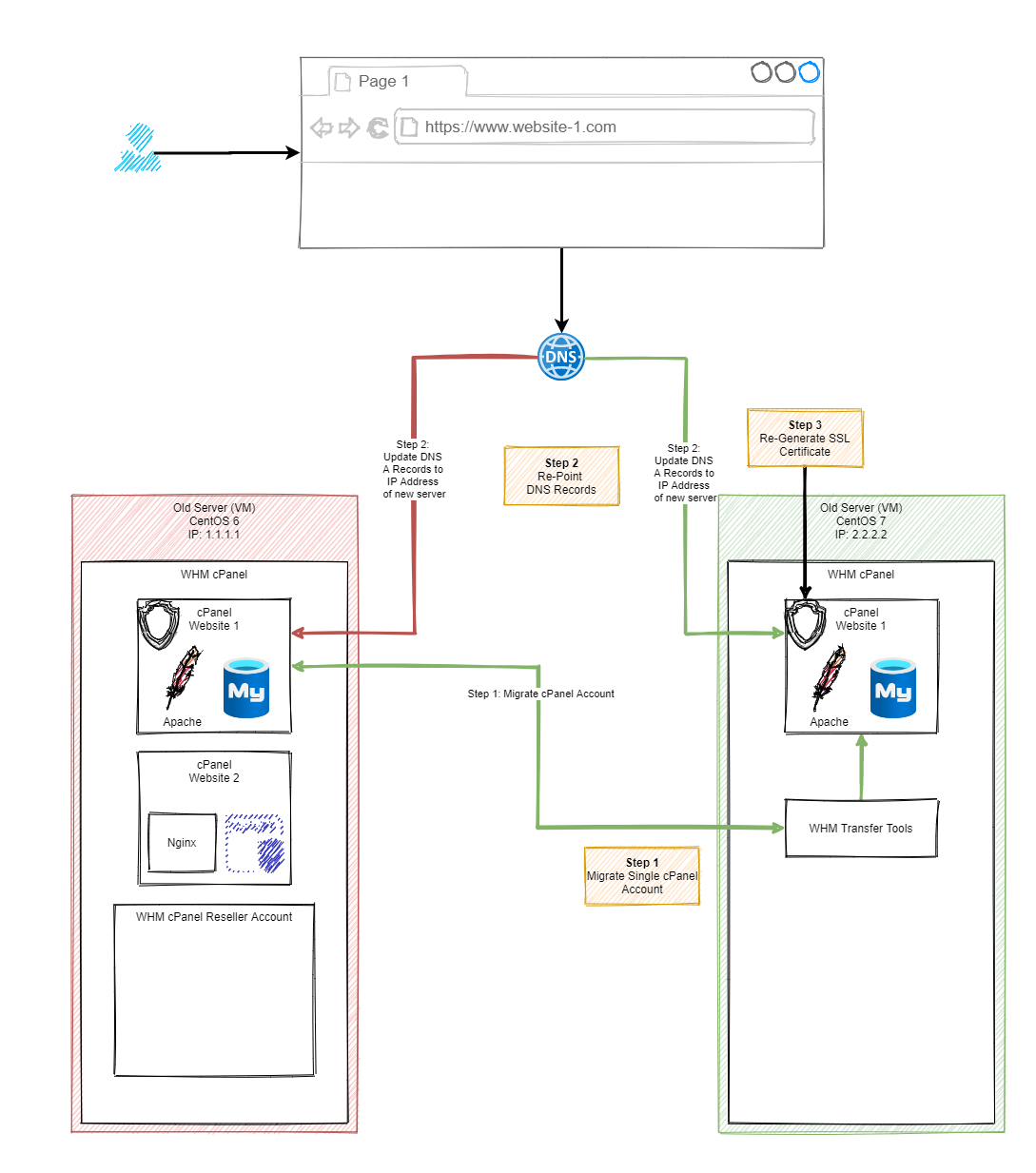
Migration Process
Once you’ve understood the steps involved in a migration, you need to see this in practice within your environment to see how this works. Below are a selection of screenshots of the process in action so you can see the types of things that happen when you are using the WHM cPanel Migration Tool.
Step 6 – On New Server, Connect to Old Server via WHM cPanel Transfer Tool
As you can see in the image below, the way this works it that you pull the cPanel account into your new environment, rather than the old environment pushing the cPanel account to your new environment.
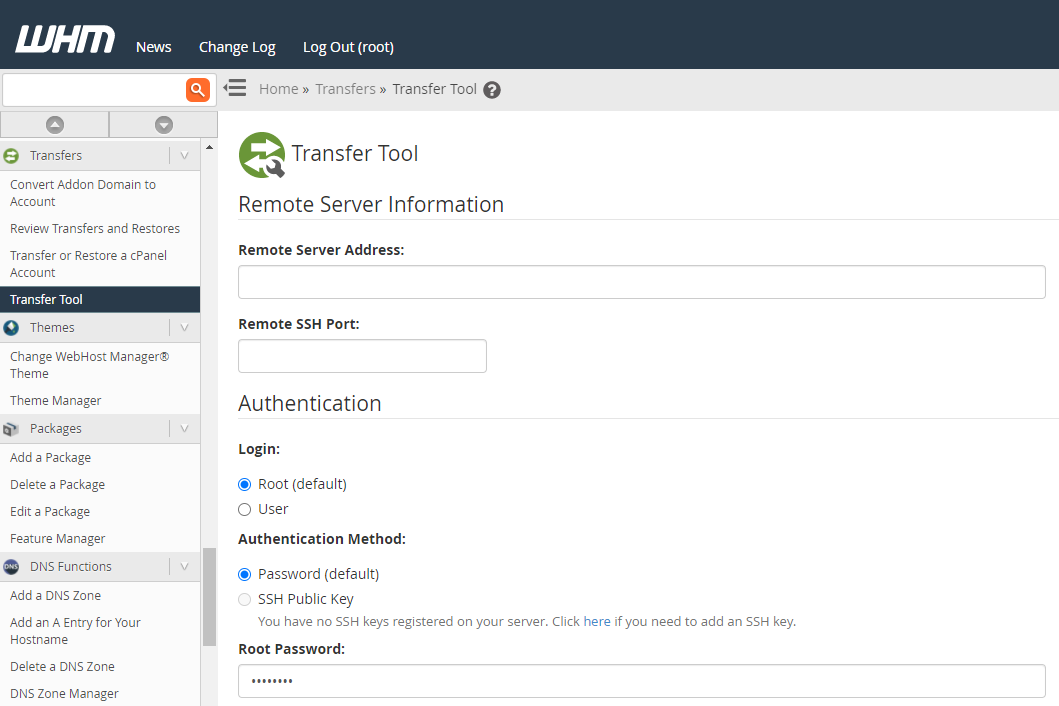
Once you click the button at the bottom of the page, you’ll notice a session starts to get created;
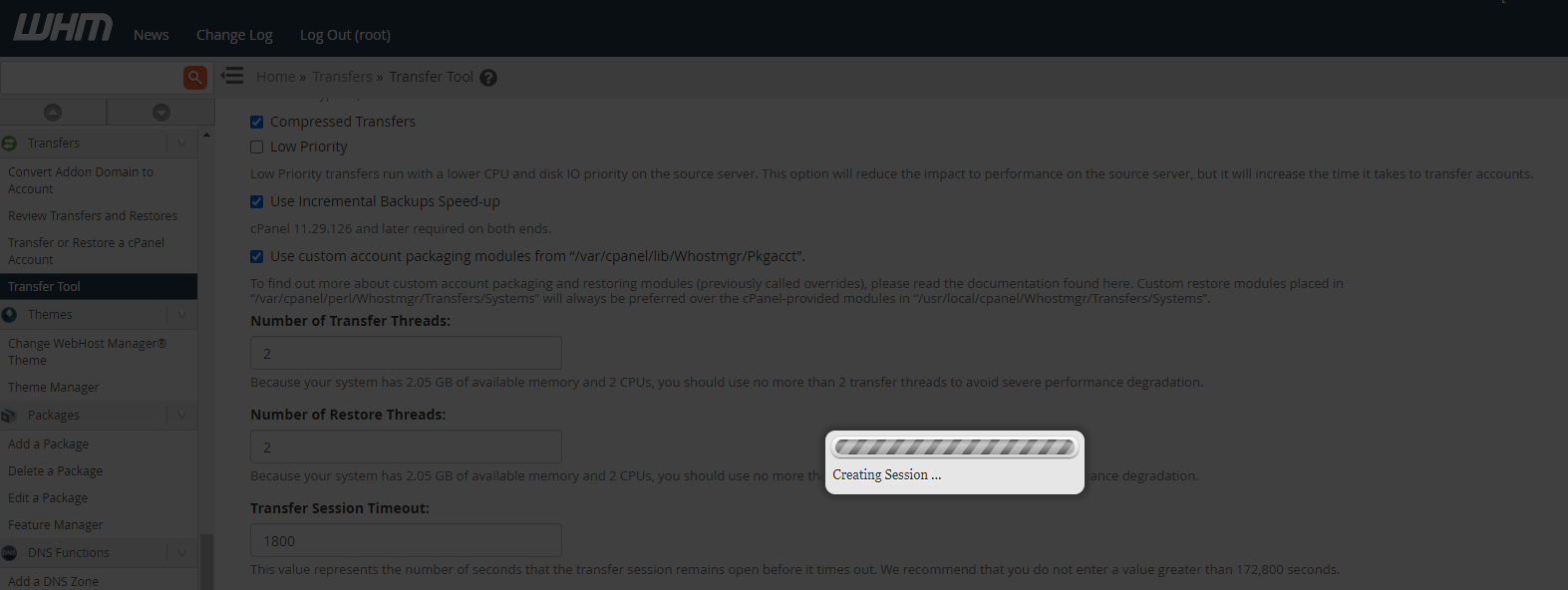
Step 7 – Review Source and Destination Configurations
This is where things can start to get “fun” in the sense that when the versions are significantly different this can cause problems. It’s always advisable to keep any kind of migrations relatively close together. Incremental migrations are significantly easier to manage than major version migrations.
Once you’ve connected the session, WHM cPanel will prompt you about some of the differences between your source and target virtual machines to help you assess the risk involved.
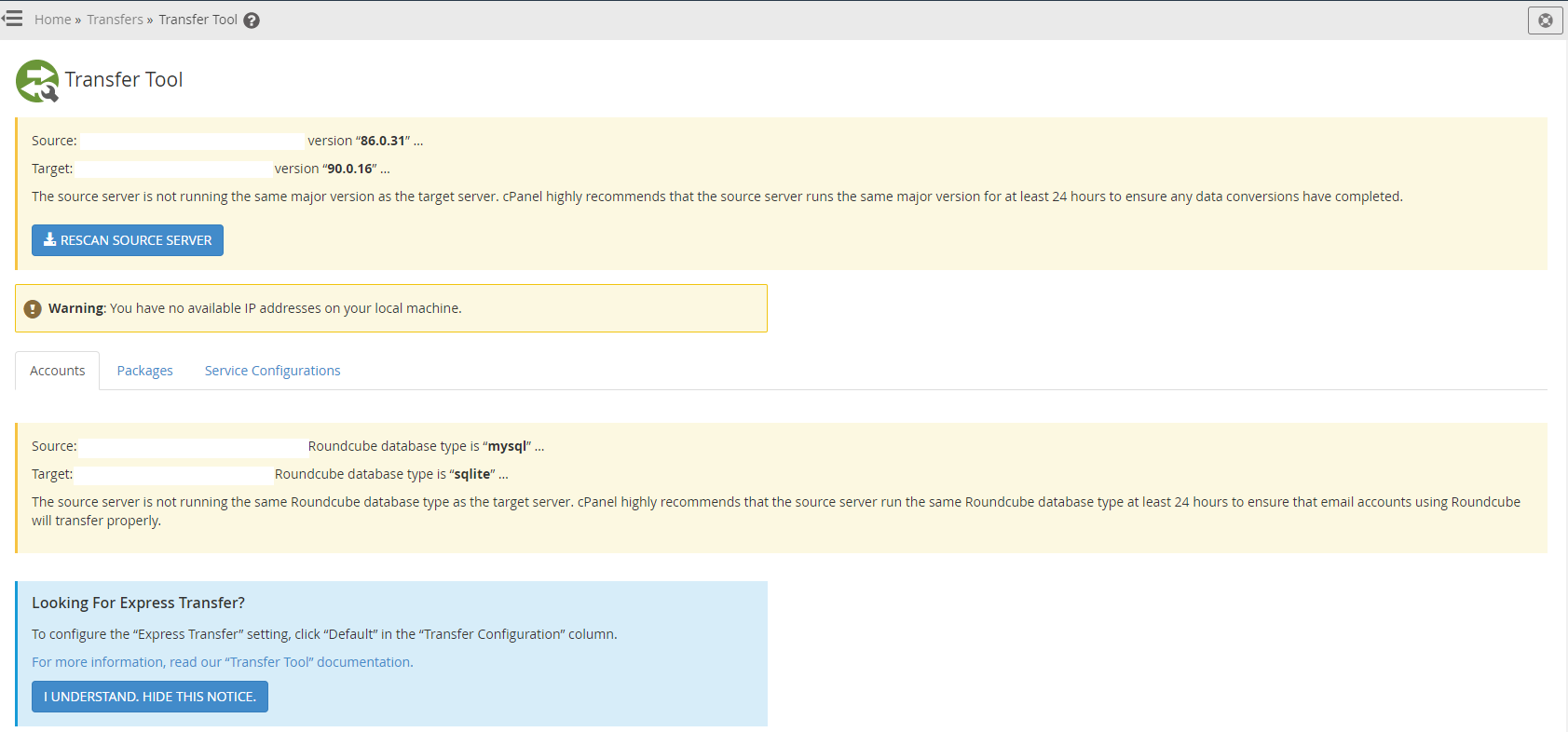
Step 6 – Select an Account to Migrate
I say account, because you are in a significantly better position to do this on a cPanel account by cPanel account basis rather than just transferring everything over.
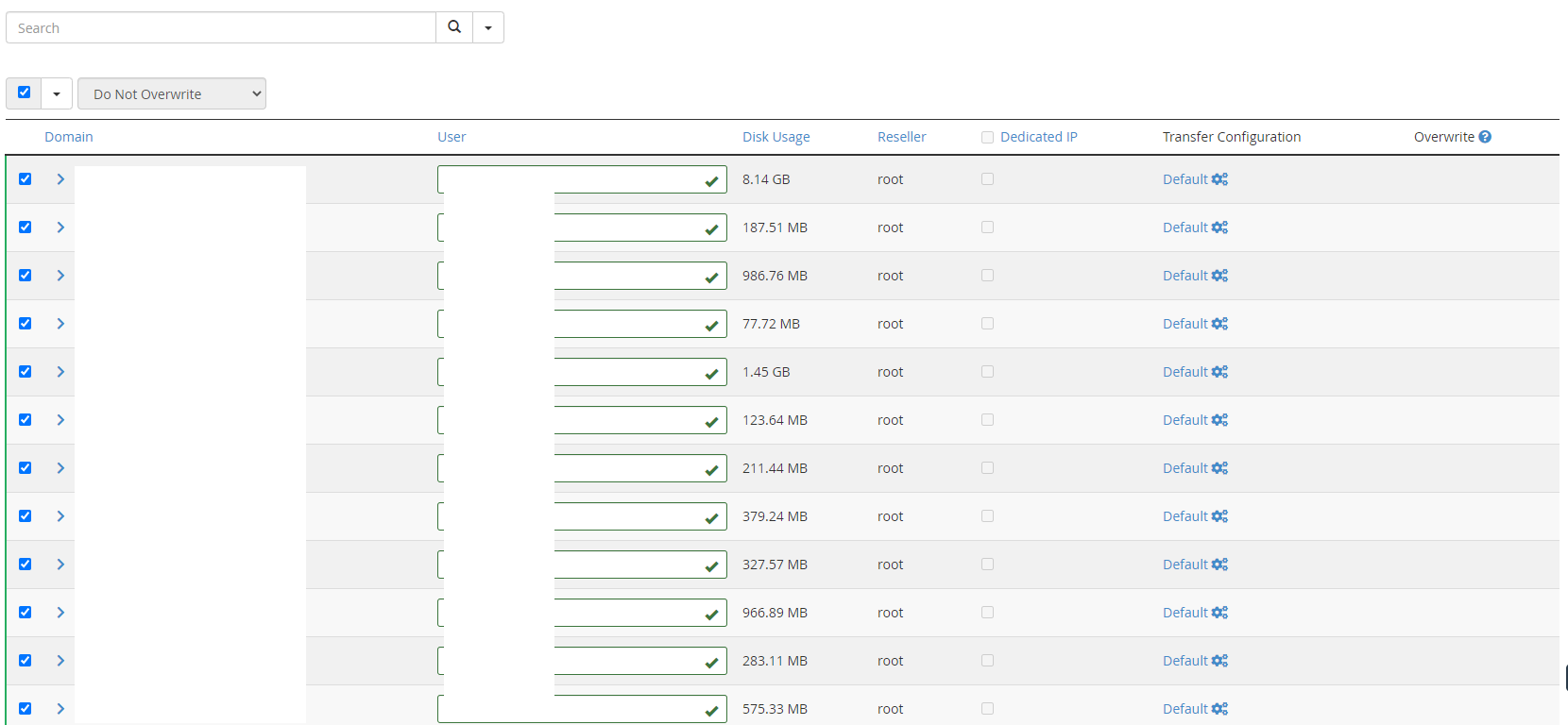
What you will notice in the right hand column is that there is an Overwrite section. In the scenario whereby you have to do multiple migrations for a single cPanel account to the new server such as when the initial migration fails, you have the option to overwrite the changes. In my experience though, this rarely works well. I’ve found it best to delete the cPanel account from the new server, then do a fresh migration of that cPanel account.
Step 7 – Select Packages to Transfer
Packages in this sense are for when you have created the type of bronze – silver – gold type packages which allow different cPanel users to access different sets of features based on the price point they are subscribed to. You may or may not use this method, but if you do, then make sure to transfer them across.
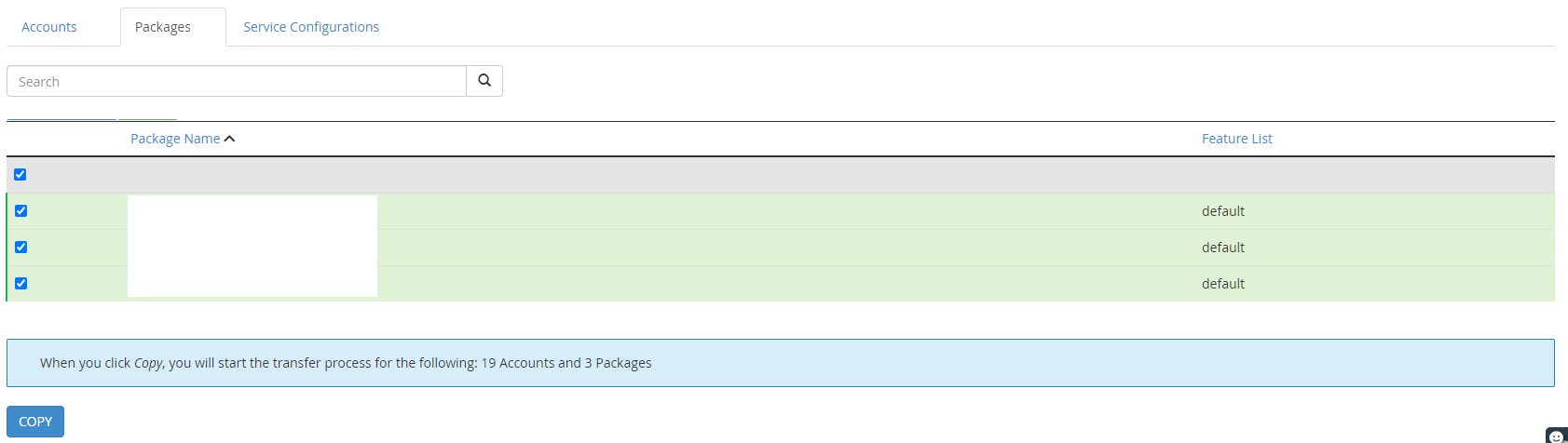
Step 8 – Select Service Configurations to Migrate
There are things that you have installed on WHM cPanel to manage your environment better. You may like to keep these types of tools and configurations migrated over to you new server to avoid having to re-create them.
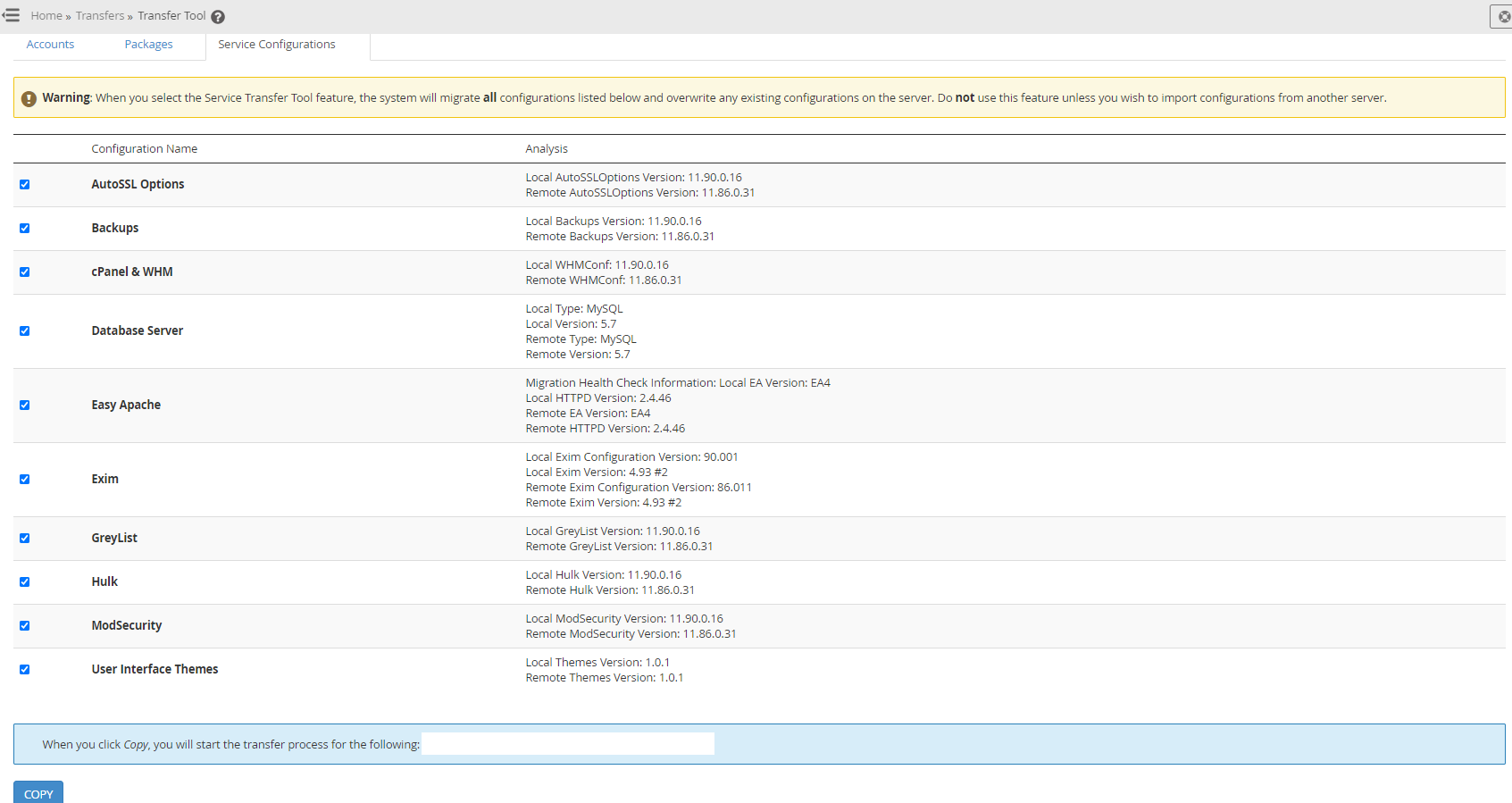
Step 9 – Migrate a Single cPanel Account
As you can see in the screenshot below, the process once you’ve selected a single cPanel account to be migrated you see a real time transfer process so you can be confident things are happening.
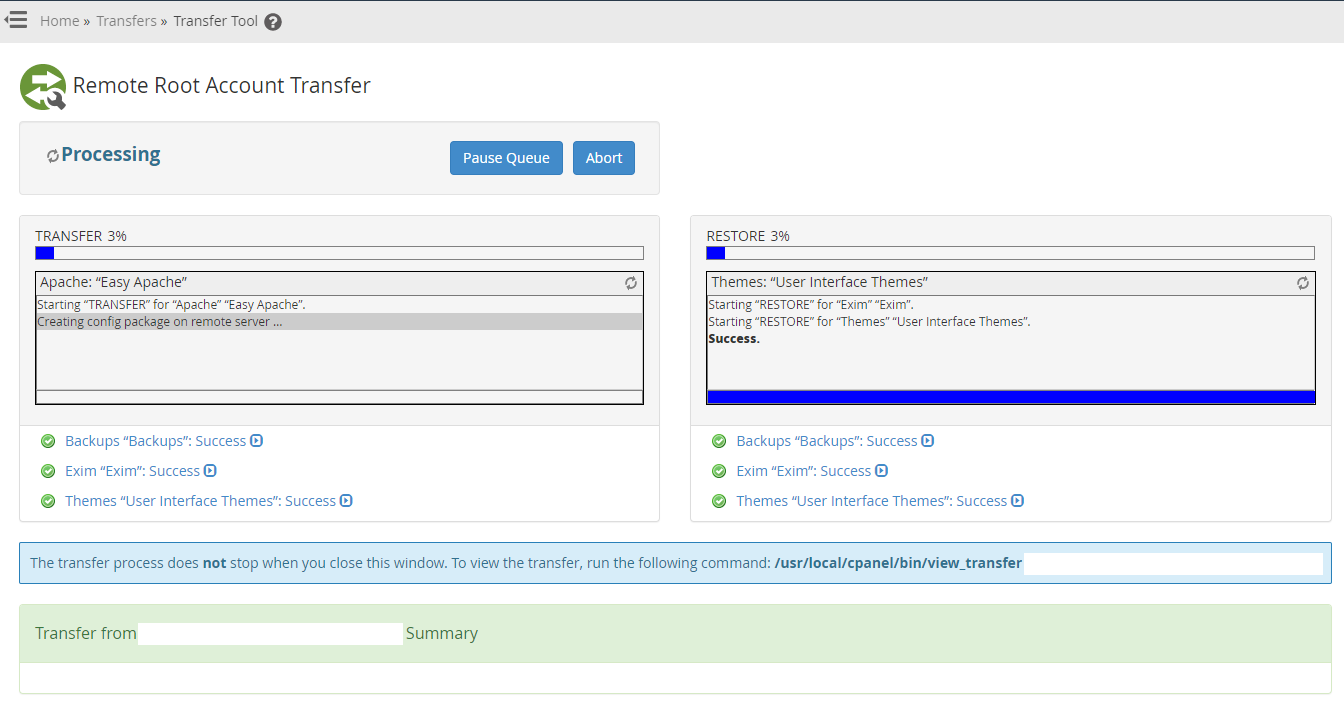
As the process is running along you’ll notice the progress;
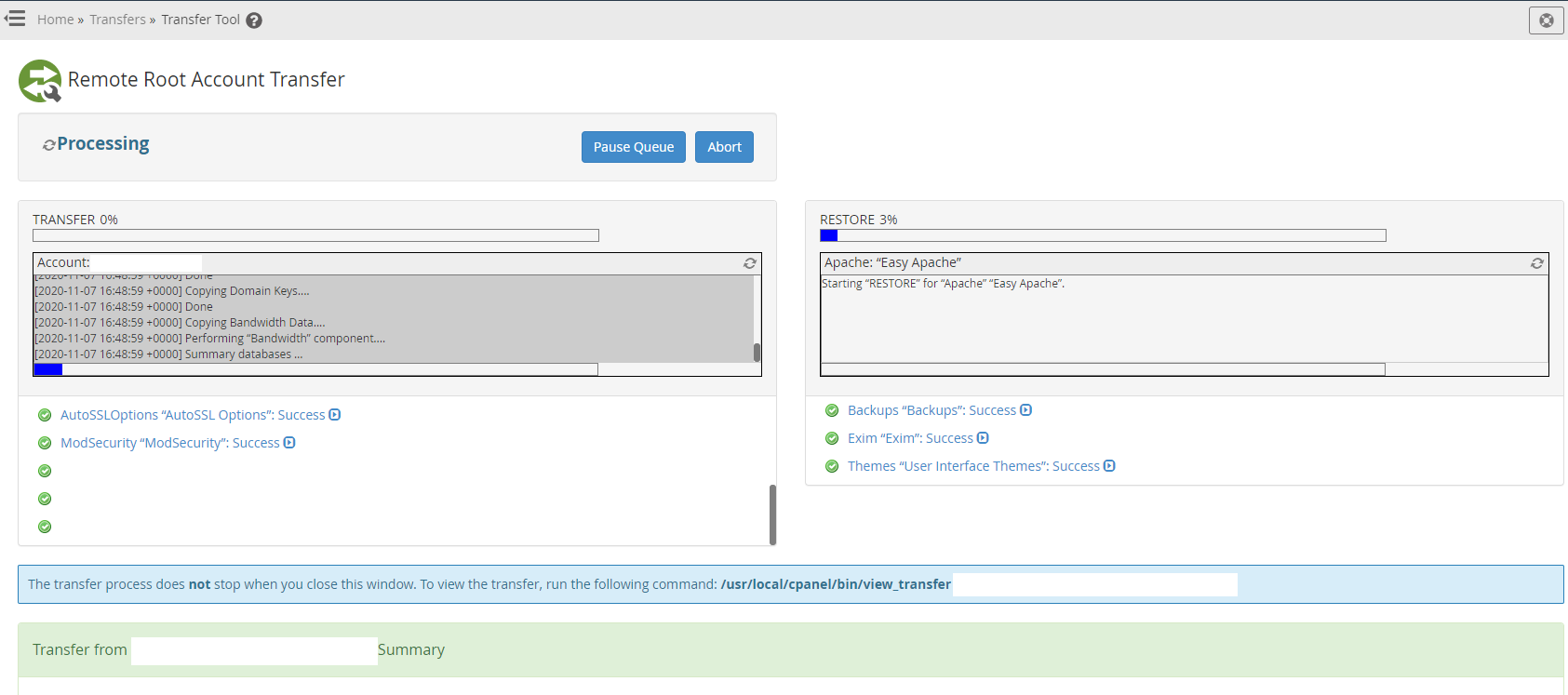
Then once it’s transferred successfully you’ll notice it starts to restore fully;
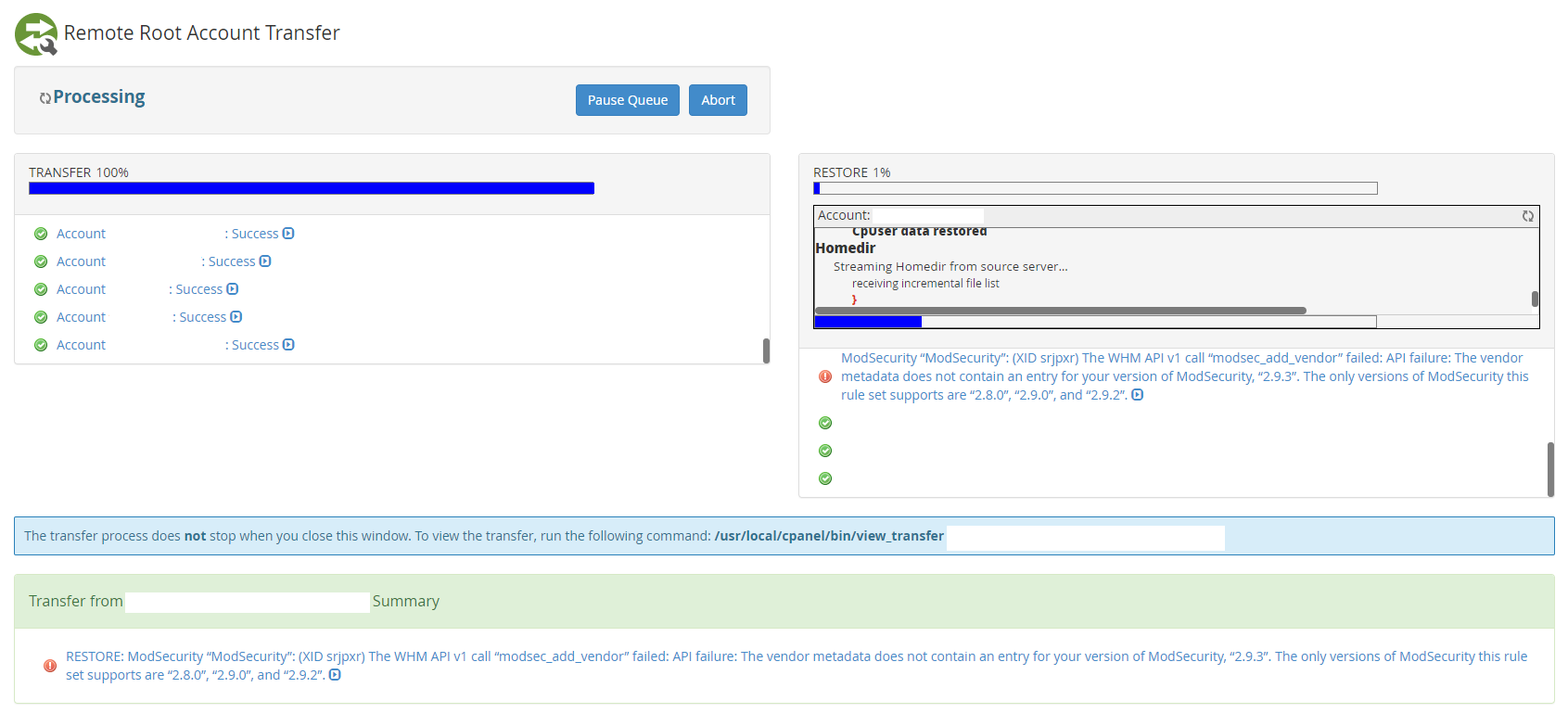
Step 10 – Review PHP Versions
This is more just a point to note, if you are also upgrading the PHP versions at the same time, you may be testing how more recent PHP versions are compatible with your migration. You will likely come across issues related to PHP versions not being compatible with more recent versions. This is beyond the scope of this blog post, but it is being mentioned as a common reason for upgrading systems is to ensure new technology is being supported and there are a lot of considerations throughout the process. I’ll do another blog post on PHP versioning and WordPress as this is a complex topic.
The screenshot below shows you just the kind of errors you can get when you are upgrading PHP versions on a WordPress website.
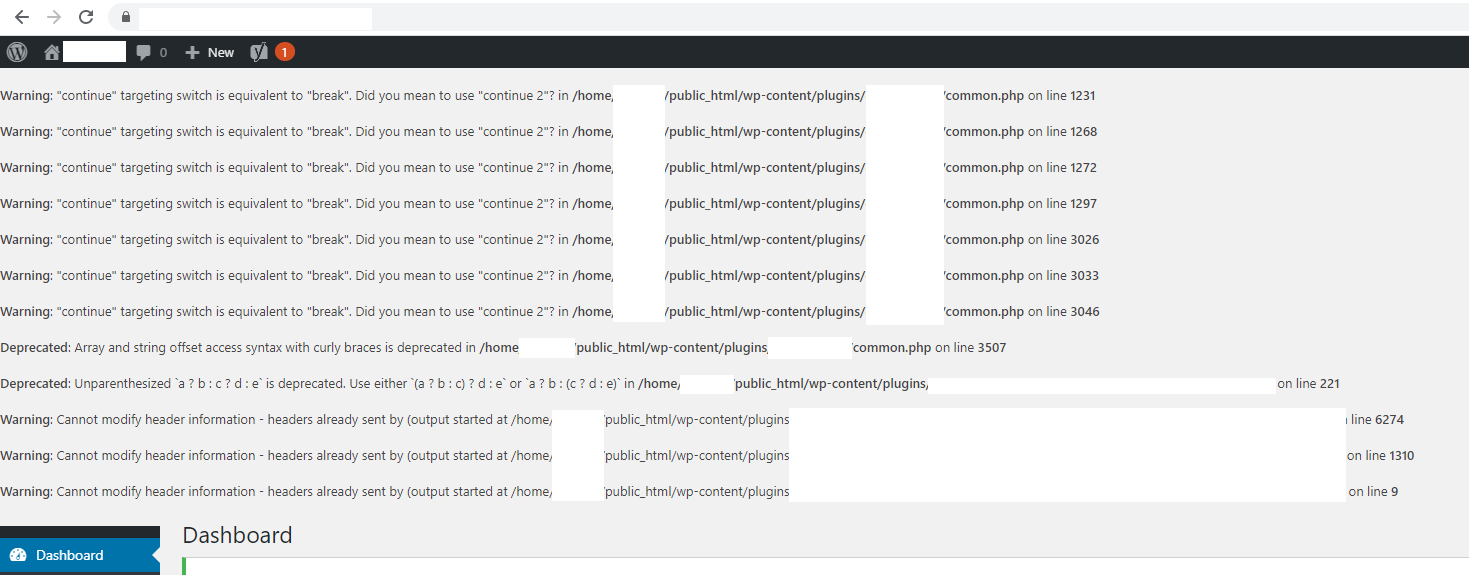
Step 11 – Update DNS A Records to Point to new Server
This is very much website specific for where you need to this so I’m skipping over this point.
Step 12 – Confirm Migration is Successful
Once you’ve migrated the website and updated the DNS records, you need to validate that this has worked. Naturally there are a lot of nuances with this such as web browser caches, DNS TTL (Time to Live), application level caches, WordPress caches and more. You need to understand the tech stack you’re working with to ensure a successful migration. As always, if in doubt, try on a different browser, try on a different device, try on a different network etc.
Summary
Hopefully this has been a handy guide on how to transfer WHM cPanel accounts from one server to another server along with some of the common pitfalls along the way. While there is an official guide on how to do this, it doesn’t really go into the level of detail that is helpful when you’re actually doing this.
Michael Cropper
Latest posts by Michael Cropper (see all)
- WGET for Windows - April 10, 2025
- How to Setup Your Local Development Environment for Java Using Apache NetBeans and Apache Tomcat - December 1, 2023
- MySQL Recursive Queries – MySQL While Loops – Fill Zero Sum Dates Between Dates - October 6, 2023
