At some point in time you’re going to need to migrate a WordPress website from one web server to another web server. Whether that is because you’re moving your own website to another web server, or if you are moving your WordPress website from WordPress.com over to your own self-hosted WordPress setup on your web server.
Thankfully there is a really handy plugin available which allows you to easily migrate your WordPress website with relative ease, and that plugin is called All-in-One WP Migration. But, the WordPress migration is just one part of the process and you need to make sure you’ve got your activities in line to avoid any disruption to your website. We’ve already covered topics such as How to Migrate a Web Server Seamlessly with Zero Downtime and How to Migrate an Ecommerce Website between Servers with Zero Downtime previously, so to avoid repeating a lot of the other considerations you need to take into account we’ll be omitting them from this blog post. So we’ll be purely focusing on how to use the All-in-One WP Migration plugin.
Step 1 – Download your Website
Firstly, download and install the All-in-One WP Migration plugin via the usual route on the website you are looking to migrate elsewhere. Once installed go to, WordPress Admin > All-in-One WP Migration > Export and select where you would like to export the website to. I’d recommend exporting to File as this will download the website to the computer you are doing this work on. Exporting to File will make your life a little easier in the next step which is to import the website into a new installation.
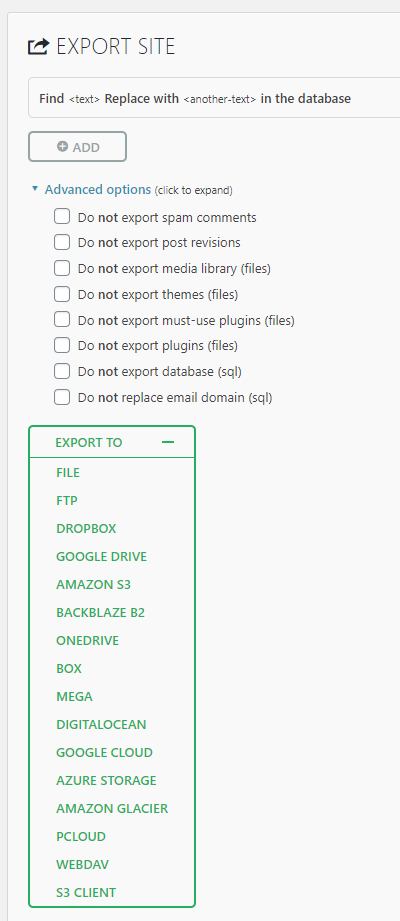
This option will download your entire website including files and database content.
Step 2 – Install WordPress on the New Web Server
Now you need to prepare the new web server. Ideally you’d do this before so you have time to iron out any kinks. You need to install WordPress via the usual mechanism you do this. This can vary between servers and web hosts or using the famous WordPress one-click-install option.
Once you’ve installed WordPress on the new web server you’ll need to install the All-in-One WP Migration plugin again.
Step 3 – Upload your Backup File
Now it’s time to upload the backup file from Step 1 to your WordPress installation on the new web server as outlined in Step 2. Important to note that many web servers out of the box limit the file upload size to around 2mb, so it’s likely you’ll need to temporarily increase the max_file_size and max_post_size settings within your php.ini file to make sure it is large enough to handle the upload.
To import your backup file simple navigate to, WordPress Admin > All-in-One WP Migration > Import, and you can import your backup file easily;
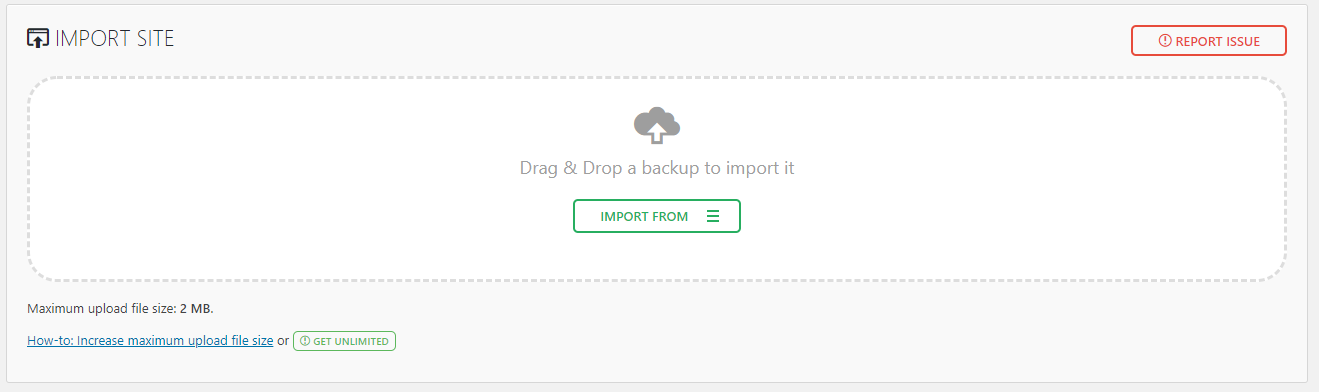
Once this has complete you’ll need to login to the website again as the default username and password you created in Step 2 will have been overwritten by the username and password that you used on the website when it was hosted on the old web server.
Summary
And it really is that simple to migrate a WordPress website between web servers or from WordPress.com over to a self-hosted version of WordPress. Naturally there are a lot of nuances along the way when working with web servers, DNS and file transfers so if you haven’t done this before make sure you give this a go on a test website initially. For low traffic websites the risk is extremely low. But for high traffic websites, ecommerce websites or heavily integrated websites then you need to plan these activities in a lot more detail to ensure its clear what the steps are to complete this successfully in the first run. There are often a lot more things to think about along the way, for example you may have a Mail Server or FTP server or non-WordPress databases also running on the old web server – you need to consider how you’re going to migrate these things as part of the process too if you’re using those. Some setups are simpler than others, but always consider as much as you can to minimise any issues during a migration.
Michael Cropper
Latest posts by Michael Cropper (see all)
- WGET for Windows - April 10, 2025
- How to Setup Your Local Development Environment for Java Using Apache NetBeans and Apache Tomcat - December 1, 2023
- MySQL Recursive Queries – MySQL While Loops – Fill Zero Sum Dates Between Dates - October 6, 2023
