WordPress is great, right. It can do wonderful things, makes life easy for so many businesses and is our preferred choice for many business websites. This being said, because WordPress has been designed to work across almost every server configuration you can imagine, there are a lot of hacks in place which aren’t the most efficient way of doing things. WP_Cron() is one of these tasks. That’s why we have taken a look at this in a bit more details to see how we can improve the performance of our server by optimising core WordPress code across all websites we host. Before we jump into the finer details, let’s just look at what a Cron Job is, what is the WordPress Cron Job equivalent and how it works. Then we can look at how to improve server performance based on this understanding and hard data.
What is a Cron Job
A Cron Job is best understood to be a command that is executed at a certain point of time on a regular basis. For example, execute command on Every Friday at 5pm, or Every Month on the 3rd Day of the Month. A Cron Job is designed to automate functionality meaning that you don’t have to manually trigger something to happen. Cron Jobs are run from your Linux web server and have no relation to WordPress unless the command that is being run is designed to point at a WordPress file. For the purposes of this blog post, that basic understanding will suffice.
What is the WP_Cron
As mentioned previously, WordPress is designed to be able to run regardless of the finer details of the server settings in the background. What this means is that WordPress cannot and does not rely on the Linux Cron Job on the server to automate tasks as there is no guarantee that this will be available. Instead, WordPress has it’s very own version of a Cron Job which is a function confusingly named WP_Cron(). This has no relation to an actual Cron Job and is actually extremely inefficient in comparison. This function sits within the wp-cron.php file.
As Cron Job type functionality, such as that contained within the WP_Cron() function, can take a while to run this is actually run as a separate process in the background meaning that the user does not have to wait until the WP_Cron() finishes doing its jobs before loading the page for the user. This sounds great in theory, although when you realise that a single visit to your homepage is actually starting an additional process running in the background which is eating up precious server resources this nice functionality soon starts to get a bit annoying. In simple terms, think of this setup as the equivalent of how you would feel if every time you got into your car to drive to work that you also then had to drive a further 100 miles and back just because that was what was required. Seems pointless and a little over the top, right? Well, it is.
How does the WP_Cron work
So just how does the WP_Cron() actually work then. Well it has to be run in a fool proof way and the only way to do this is to be extremely verbose and err on the side of over enthusiasm rather than risk the WP_Cron() not actually running at all. As such, the WP_Cron() function is called whenever someone visits your website.
For small websites that get a low amount of traffic, this means that when someone visits the website, the WP_Cron() is run in a separate process in the background to check through if anything else needs to be done. These checks include things like turning scheduled blog posts into live blog posts, checking for theme updates, checking for plugin updates, multiple calls to third party websites along with any additional jobs that plugins have added to the list of things to do when WP_Cron() is called through the use of hooks, actions and filters. For small websites with not a great deal of traffic, this isn’t actually too bad although can result in a situation whereby the scheduled blog post you wanted to go live didn’t actually go live when you wanted it to because no-one visited your website.
For larger websites that get a lot of traffic and multiple concurrent users, this is a problem. Larger websites which are receiving 1 visitor per minute or even multiple visits per second, this process just gets silly. With endless checks for the same information again and again and again and again all straight after each other is just pointless and unnecessarily wastes server resources causing other problems. It’s the equivalent in the work place for when writing a report and after every sentence going to check your emails, complete all of the actions within those emails and then you can get back to writing your report. You’d be wasting so much time going through this process that you would probably never get the report completed.
So now we understand how the WP_Cron() function works, why and when it is called we can look at a more efficient method of running automated tasks. And this solution is to actually turn off the WP_Cron() functionality from running every time a user visits your website.
Disabling the WordPress Cron Job
This is actually extremely simple. While there are many plugins available to do the job, we would always recommend adding the following command to your wp-config.php file as this is the most efficient way to do this;
/* Disable WP Cron Running for Every Website Visit */
define(‘DISABLE_WP_CRON’, true);
In addition to this, we’d also recommend implementing the WP-Cron Control plugin which is designed to only allow the wp-cron.php file to actually run if there is a unique query string appended to the end. This is hugely important, since denial of service related attacks often target resource hungry processes and files such as the WordPress Cron file. When utilising this plugin in addition to the above, you will have the settings required for the next step below.
This will disable the WordPress Cron from running every time your website gets a new visitor. Now this is done, you need a way to actually run the WordPress Cron Job as you need this functionality to work for a variety of features on your website. As such, you’ll need to set up a Cron Job on your server. It you’re on Linux with cPanel, this is extremely simple to do with a command which is going to be specific to your individual server settings. That being said, not all web hosts are equal and some web hosts will actually have disabled this feature, so you’ll have to speak with your web hosting company for specific details about your own website.
Ok, so assuming that you’ve set up a separate Cron Job on your server now, great. You have now optimised the workflow of your WordPress website without breaking core functionality.
Results We Saw
We’re a big believer in tracking performance improvements for everything we do which is why we use a range of reporting technologies to enable us to do this. We disabled the WordPress Cron functionality around 12am on October 17th, midnight, on the majority of websites on one of our servers. The data is clear. I/O wait virtually went down to zero, which can be seen in multiple graphs. User CPU usages significantly decreased. All in all, CPU usage down from around 19% to around 9%. Seriously awesome results. The variety of graphs below are from two of the key tools we use, New Relic and Munin. The performance improvements are as a direct result of the number of processes running in the background being significantly reduced as the WordPress Cron isn’t being called every time someone accesses the website. Instead, this is now being controlled at the server level which allows us to schedule these tasks in at times when server load is unlikely to be high, such as in the middle of the night.

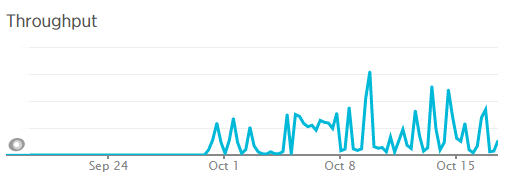
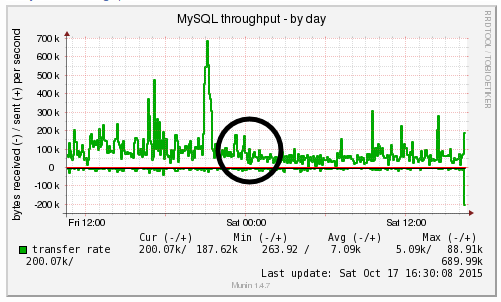
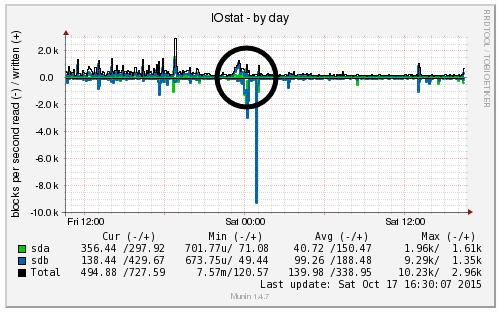
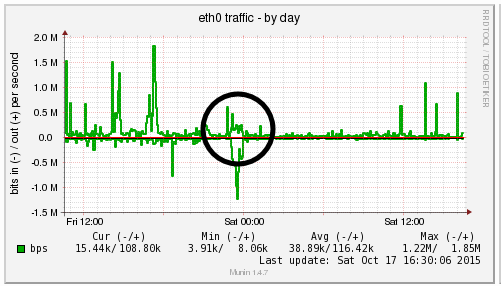
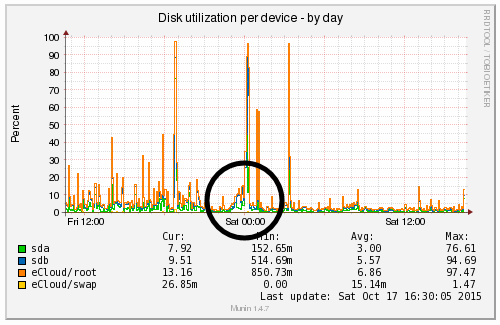
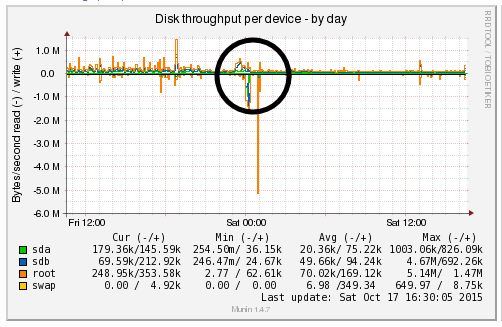
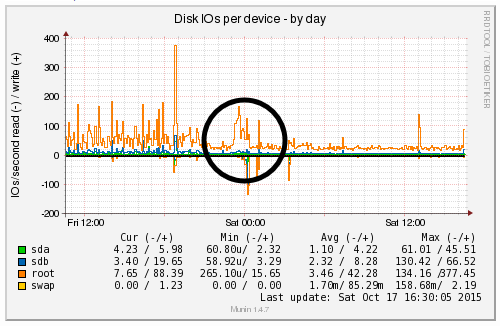
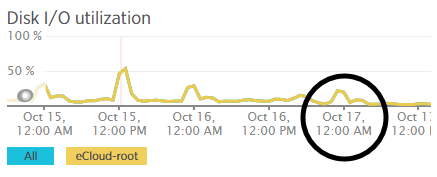
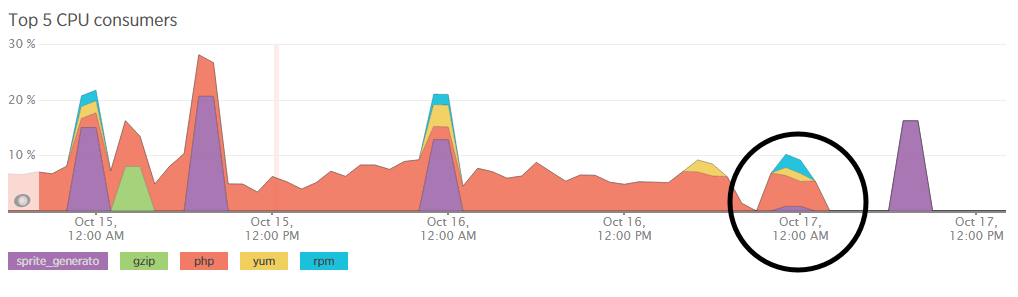
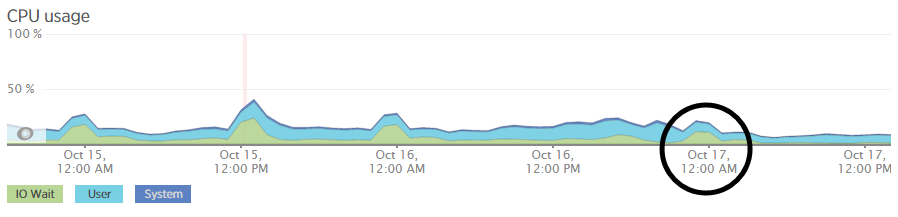
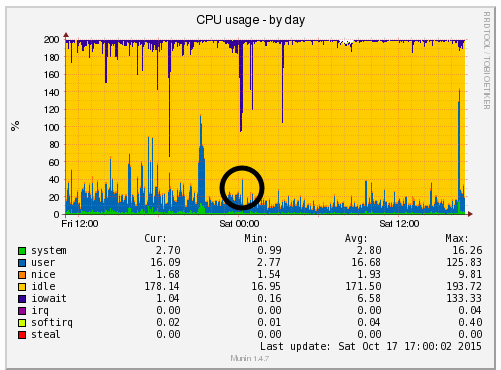
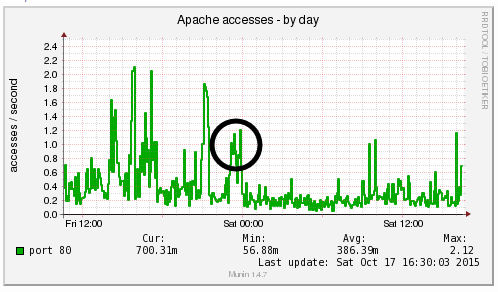
Nice post.
If you’re on a shared hosting that doesn’t offer cron jobs, you can be found a list of free webcron at: http://www.cronjobservices.com.